You may be enjoying your UniFi guest portal right now, but did you know that you can optimize its use for business? Here’s how a simple addition to your setup can do that plus a few solutions to some issues you may experience using the UniFi Controller software.
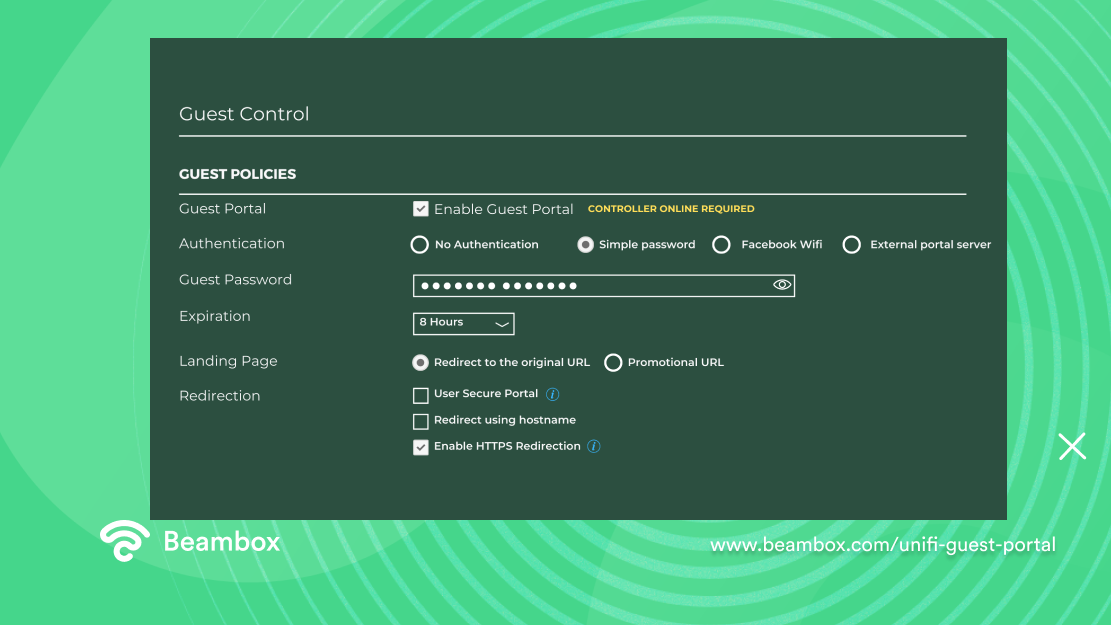
Unifi Guest Portal Customization
The UniFi guest portal is a feature of Ubiquiti’s UniFi network controller software. This feature allows you to create a guest network. UniFi guest portal customization with your own branding and personalization is also a desired functionality. You can customize the appearance and functionality of the portal. You can also set limits on the amount of data that guests are allowed to use.
However, its function is limited to providing your customers access to the Internet and basic personalization for your business. If you are interested in captive portal optimization, read on. There is a way to optimize the use of your UniFi guest portal so that you can use it for marketing campaigns as well. How?
Before scrolling down for the answer, let us first consider some issues users encountered based on customer experience and common solutions.
Why Is My Unifi Guest Portal Not Working Properly: Common Issues
Is your UniFi guest portal not working properly? Here are a few signs that could lead to troubleshooting the issue:
- Guests are unable to connect to the guest WiFi network: If guests are unable to connect to the guest WiFi network, it could be a sign that there is an issue with the portal.
- Guests are unable to access the Internet: Even if guests are able to connect to the guest WiFi network, they may still be unable to access the Internet if there is a problem with the portal.
- Guests are unable to authenticate: If guests are prompted to log in to the guest portal but are unable to authenticate, it could indicate a problem with the portal.
- The guest portal page is not loading: If the guest portal page is not loading or is slow to load, it could be a sign of an issue with it.
- The UniFi Controller is showing an error message: The UniFi Controller may display an error message if there is a problem with the portal.
If you are experiencing any of these issues, it may be necessary to troubleshoot the guest portal to determine the cause of the problem. Try the steps below.
6 Steps To Resolve When Your Unifi Guest Portal Is Not Working Properly
If the UniFi guest portal is not working properly, there are six steps you can take to try to resolve the issue:
- Check the UniFi Controller for error messages: The UniFi Controller may display an error message if there is a problem with the guest portal. Checking the controller for error messages can help you identify the cause of the issue.
- Restart the UniFi Controller: Simply restarting the UniFi Controller can sometimes resolve issues with the guest portal. To restart the controller, stop the service and then start it again.
- Restart the UniFi device: Often, all it needs is the ol’ cold reboot solution. If restarting the UniFi Controller does not resolve the issue, you may want to try restarting the UniFi device, such as an access point or switch. Restarting the device can sometimes clear up any issues that may be preventing the access control from functioning properly.
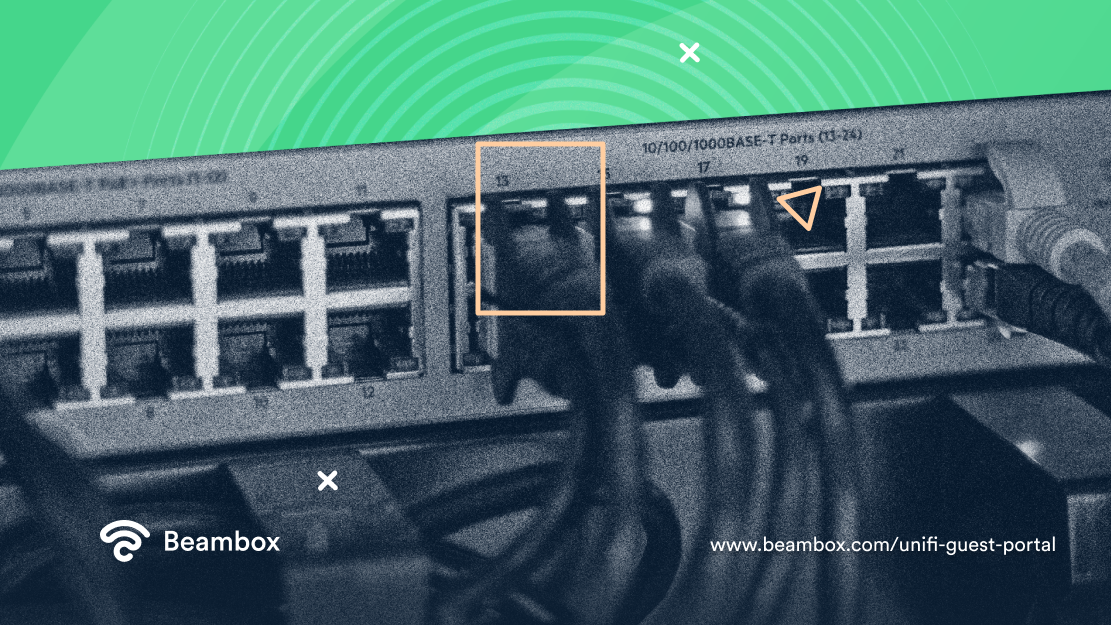
- Check the network configuration: Make sure that the network configuration is correct and that the guest WiFi network is set up correctly. You may want to check the IP address range and DHCP settings to ensure that they are correct.
- Check for software updates: If none of the above steps have resolved the issue, it’s possible that there may be a bug in the UniFi software that is causing the issue. Check for software updates and install any updates that are available.
If these steps do not resolve the issue, you may need to seek further assistance from the manufacturer or a technical support professional.
“My Unifi Guest Portal Is Not Redirecting”
Sometimes, your UniFi guest portal may not be redirecting properly. You may notice the following:
- Guests are unable to connect to the guest WiFi network: If guests are unable to connect to the guest WiFi network, it could be a sign that there is an issue with the guest portal redirect.
- Guests are unable to access the Internet: Even if guests are able to connect to the UniFi portal network, they may still be unable to access the Internet if there is a problem with the guest portal redirect.
- Guests are unable to authenticate: If guests are prompted to log in to the guest portal but are unable to authenticate, it could indicate a problem with the guest portal redirect.
- The guest portal page is not loading: If the guest portal page is not loading or is slow to load, it could be a sign of an issue with the guest portal redirect.
- The UniFi Controller is showing an error message: The UniFi Controller may display an error message if there is a problem with the guest portal redirect.
If you are experiencing any of these issues, do not fret. It may be necessary to troubleshoot the UniFi portal redirect to determine the cause of the problem.
“Why Is My Unifi Guest Portal Not Redirecting?”
There could be a number of reasons why the UniFi guest portal is not redirecting properly. Some potential causes include:
- Incorrect network configuration: Make sure that the network configuration is correct and that the guest WiFi network is set up properly. You may want to check the IP address range and DHCP settings to ensure that they are correct.
- Issues with the UniFi device: If there is a problem with the UniFi device, such as an access point or switch, it could cause the UniFi guest portal to not redirect properly.
- Issues with the UniFi Controller: If there is a problem with the UniFi Controller software, it could prevent the guest portal from functioning properly.
- Network congestion: If the network is congested, it could cause the portal to not redirect properly.
- Outdated software: If the UniFi software is out of date, it could cause issues with the guest control.
6 Steps To Resolve When Your Unifi Guest Portal Is Not Working Properly
To troubleshoot the issue, you may want to try the following four steps:
- Restart the UniFi Controller and the UniFi device: Sometimes, simply restarting the controller and the device can resolve issues with the UniFi guest portal.
- Check for software updates: If there are updates available for the UniFi software, install them to see if they resolve the issue.
- Check the network configuration: Make sure that the network configuration is correct and that the guest WiFi network is set up properly.
- Check for network congestion: If the network is congested, you may want to try to reduce the load on the network by disabling any unnecessary services or devices.
If these steps do not resolve the issue, you may need to seek further assistance from the manufacturer or a technical support professional.
Beambox Integration With Unifi Guest Portal Port
Businesses such as restaurants, coffee shops, and hotels rely heavily on increasing brand awareness and connecting with customers. If you are keen on marketing your brand, you know that gathering customer data is crucial to guide your marketing team’s efforts.
While the UniFi guest portal has great customization functions, such as adding your own logo and terms of service, they lack functionality for an optimal WiFi marketing experience.
On the other hand, Beambox is a WiFi marketing solution where you can gather customer data while providing customers access to the Internet. This data can help you in planning your marketing campaigns.
But can Beambox work in unison with the UniFi captive portal? Certainly!
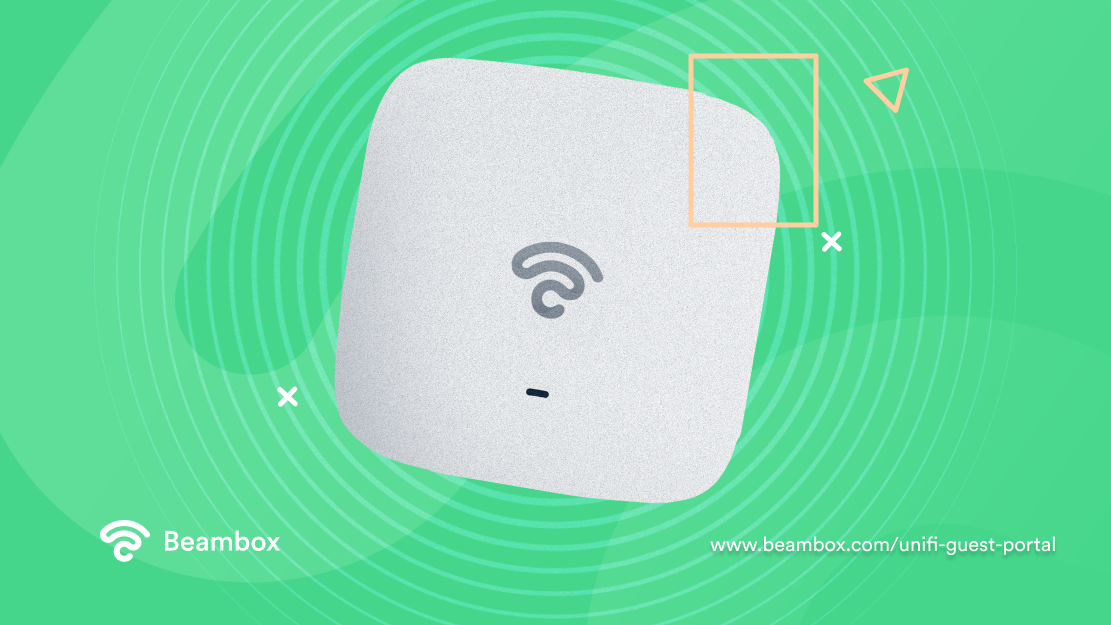
Beambox’s plug-and-play capability allows for UniFi captive portal port integration. With Beambox, you can level up your free WiFi network and build your guest database at the same time.
To use Beambox’s WiFi marketing tool with the UniFi guest portal, you would need to set up the WiFi marketing campaign in Beambox. Then, integrate it with the UniFi captive portal. Here are the general steps you would need to follow for a UniFi guest portal setup:
- Set up the WiFi marketing campaign in Beambox: This involves creating the campaign in the Beambox platform and setting up the marketing information you want to collect from customers, such as email addresses and social media profiles.
- Integrate the WiFi marketing campaign with the UniFi guest portal: You would need to configure the UniFi portal to redirect users to the WiFi marketing campaign when they connect to the guest WiFi network. This may involve modifying the UniFi captive portal login page or adding a splash page that directs users to the marketing campaign.
- Customize the guest portal: You may want to customize the appearance and functionality of the guest portal to match the branding and messaging of the WiFi marketing campaign.
You can now monitor and track the performance of your WiFi marketing campaign. Use the analytics and reporting tools provided by Beambox to track the performance of the campaign and to understand how it is impacting your business.
Beambox’s WiFi marketing solution can help you do all that. Thousands of small businesses are already reaping the rewards of having Beambox in their venues.
Learn more about Beambox and start growing your business now.
Get Started With Free WiFi Marketing
Beambox helps businesses like yours grow with data capture, marketing automation and reputation management.
Sign up for 30 days free