Meraki
Meraki
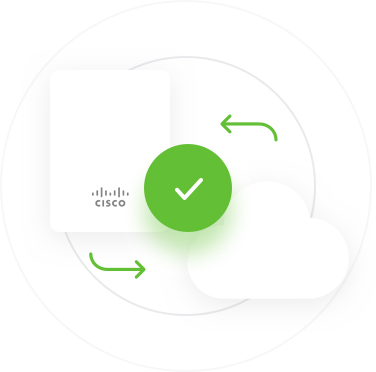
1. Create an API key
Add an API key that Beambox will use to interact with your dashboard
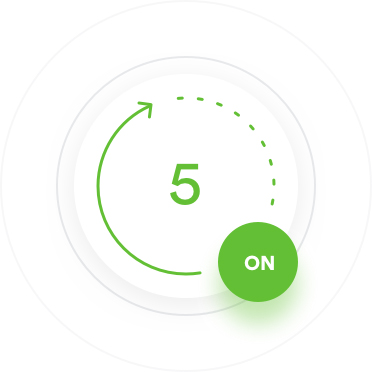
2. Beambox is activated
Wait 5 minutes while your splash portal is added and activated
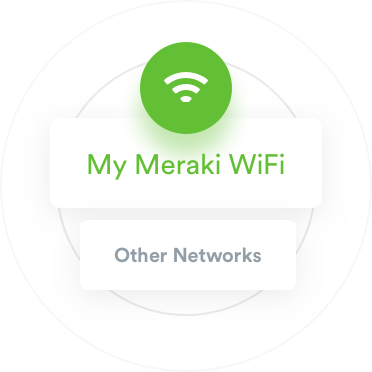
3. Get connected
Connect to your network and test out your new guest WiFi experience
Will Beambox change my Meraki networks?
No. You will still manage, configure and overview your Meraki networks as usual through your dashboard. Beambox only configures your splash portal settings to link to our cloud.
How does Beambox authenticate guest devices?
When a guest successfully logs into your WiFi login, Beambox will instantly communicate with your dashboard and authenticate the guests device, allowing full internet access.
Is Beambox compatible with all Meraki hardware?
Yes, Beambox will opreate on all Cisco Meraki hardware. As long as your hardware has been connected to your Meraki dashboard, Beambox will be able to display your WiFi login.
Will Beambox configure all of my Meraki networks?
When connecting your dashboard for the first time, you will have the choice of which networks and SSIDs you want to activate your Beambox WiFi login on.
What changes will Beambox make to my dashboard?
Beambox will only configure existing settings within your Meraki dashboard. This involves setting up the splash page settings, as well as the walled-garden for internet access.
How do I give Beambox access to my dashboard?
You will generate an API key within your dashboard, which will allow Beambox to securely interact with your dashboard. This will be used for splash page configuration and guest device authorisation.