If you want to know what a wireless WiFi connection is and how to set one up, read on. You’ll learn the procedure and how to create a safe and secure internet connection.
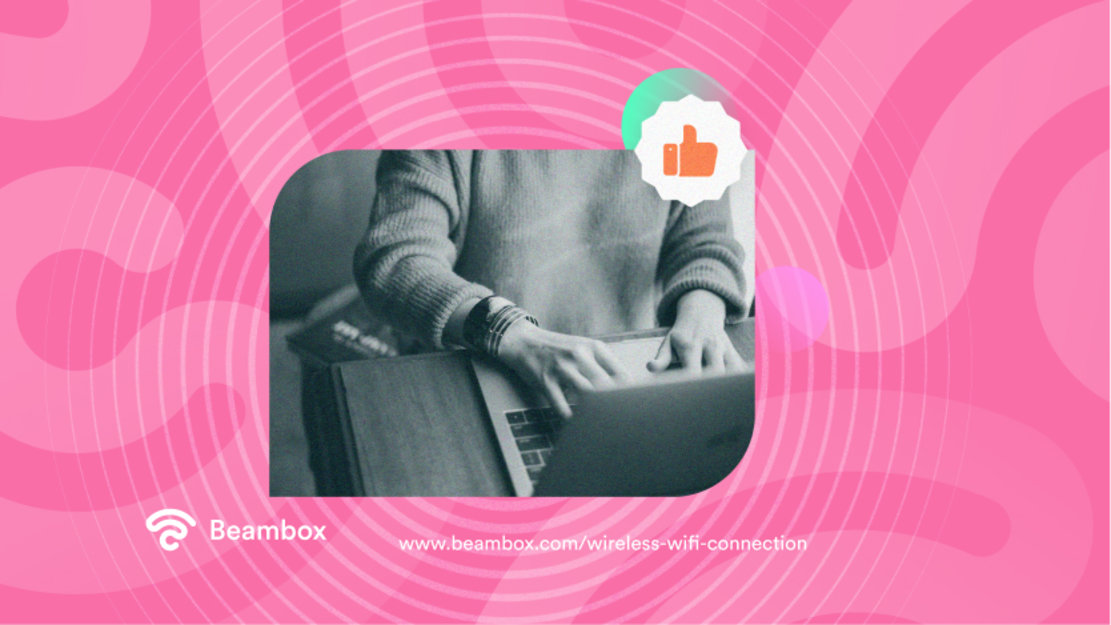
Defining a Wireless WiFi Connection
A wireless WiFi connection allows devices like smartphones, laptops, and tablets to access the internet without physical cables. The way wireless internet works is through radio waves.
Using these waves, devices connect to the router, which connects them to the internet. This means you can move around freely within the WiFi network’s range. This is also why different WiFi frequencies provide different benefits.
In contrast, a wired connection requires network devices to connect to the router physically. While wired connections often offer faster speeds and more stability, they lack the convenience and mobility wireless networks provide.
Wireless WiFi connections allow connecting multiple devices anywhere within the signal’s reach. This feature makes it ideal for both home and public use.

How To Set Up a WiFi Connection
You’ll need key items and to follow some basic steps to set up a wireless WiFi connection. Let’s start by breaking down what you need:
- Internet service: You need an active internet service from an Internet Service Provider (ISP).
- Modem: A modem connects to your ISP’s network and brings the internet to your location.
- Wireless router: The router will distribute the internet signal wirelessly throughout your space. Nowadays, devices combine a modem and router into one.
Setting up a WiFi connection will depend on the router you use. However, the following is a breakdown of the procedure that works most of the time:
- Connect your router: Plug your modem into your internet provider’s connection, such as a cable jack or telephone line. Then, power on the modem.
- Set up the modem: Connect your wireless router to the modem using an Ethernet cable. Plug one end into the modem and the other into your router’s internet port, then power on the router. If your device embeds the modem and router into one, you might not need this step.
- Connect to the network: Connect to your router’s network using a computer or smartphone. You can do this using an Ethernet cable or the default WiFi network name and password. You can find these data on the router.
- Configure your network: Open a web browser and enter your router’s IP address (commonly “192.168.1.1” or “192.168.0.1”). Then, log in using the default username and password (you can find them on the router). Here, you can personalize the WiFi setting, a network name, and a secure WiFi password.
At this point, your WiFi connection should be working. You can connect your devices and enjoy a WiFi wireless connection.
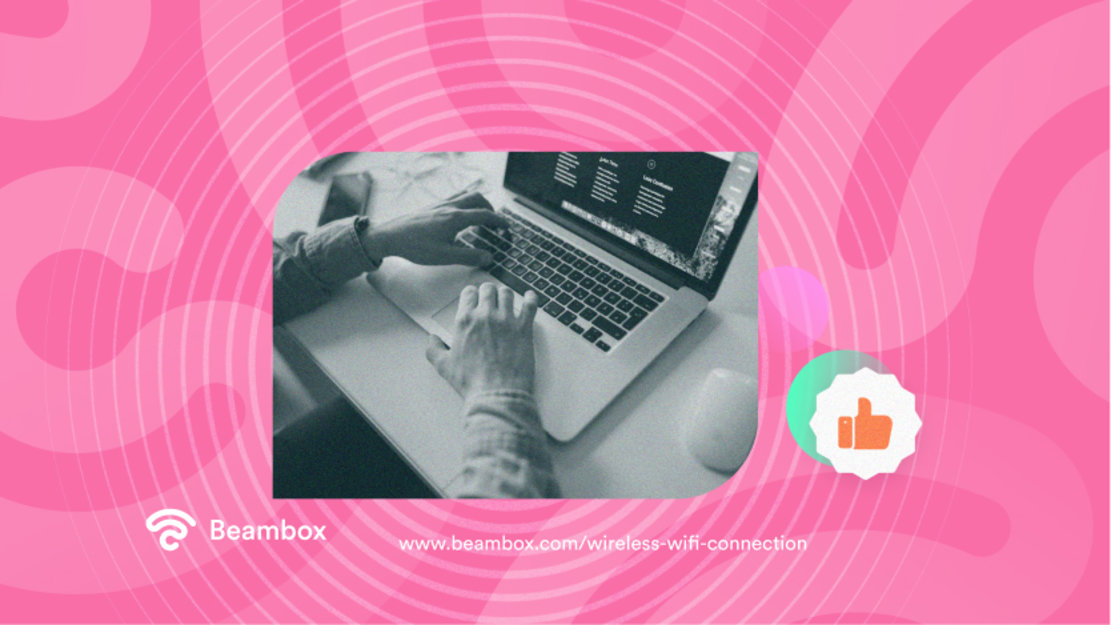
8 Security Best Practices When Using a WiFi Connection
While navigating the internet can be enjoyable and rewarding, it is also important to be aware of threats and cyberattacks. You must take some actions to keep yourself safe when using a WiFi connection. The following are the eight simplest and most effective tips to stay safe when using the internet:
- Create complex and unique passwords for your WiFi network to prevent unauthorized access. Avoid common words or easily guessable combinations.
- Change your WiFi password regularly. This will reduce the risk of unauthorized access.
- Use WPA3 encryption on your router if available (or at least WPA2) to encrypt the data transmitted over your network.
- A Virtual Private Network (VPN) encrypts your internet connection. This protects your data from eavesdroppers. Using a VPN is a fantastic way to protect your data and device.
- Avoid downloading files from unknown or untrusted sources. These might be malware and viruses that infect your PC.
- Regularly update your router’s firmware and device’s operating systems to patch security vulnerabilities.
- Consider turning off the SSID broadcasting feature on your router to make your network less visible to outsiders.
- Ensure your router’s firewall is enabled. Alternatively, use a software firewall on your devices to block unwanted incoming connections.
Implementing these practices can significantly enhance the security of your WiFi connection. Make a good use of it.
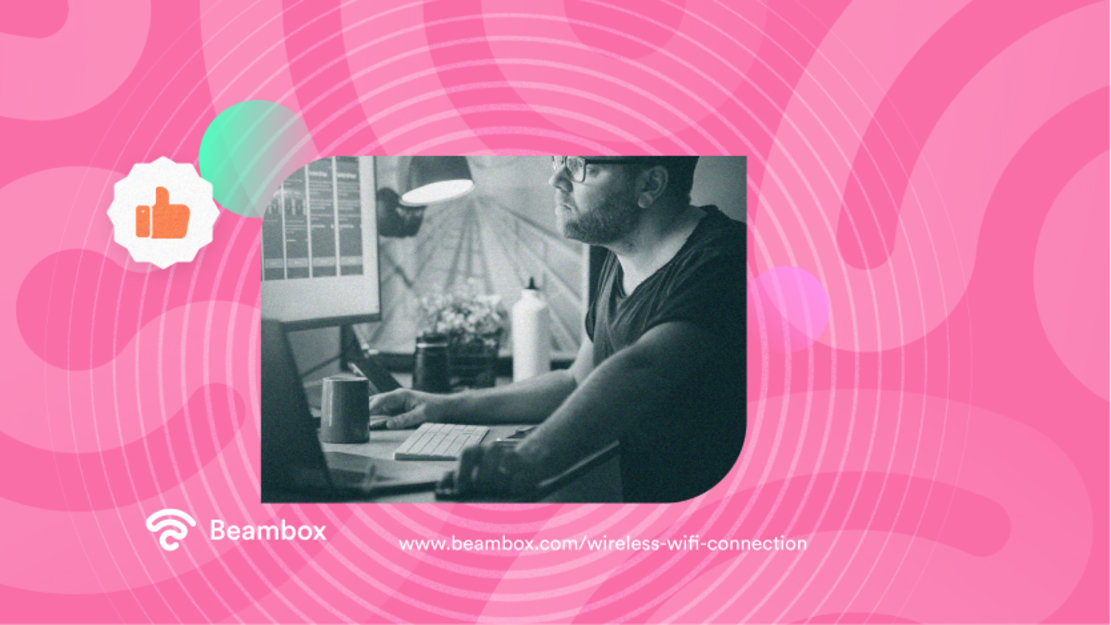
5 Benefits of WiFi Internet Connections
Now that it is clear what a WiFi connection is and how to set it up, let’s look at its benefits. The reasons why you might want to have one in contrast to wired or other connections are different:
- Mobility: WiFi allows users to move freely within the network range without being tethered to a specific location by cables. This is perfect for smartphone, tablet, and laptop users. If you run a business, it’s even more important for your guests.
- Ease of installation: Setting up a WiFi network is generally simpler and less intrusive than installing a wired network. However, wireless connections are faster and more stable.
- Connectivity: A single WiFi network can support numerous devices simultaneously, making it ideal for environments with multiple users, such as homes or businesses.
- Flexibility: WiFi networks can easily expand with additional access points without needing rewiring.
- Guest access: WiFi makes providing guests with internet access easy without compromising the main network’s security. All it takes is setting up separate guest networks.
These benefits make WiFi the best option for enjoying the internet. Especially if you run a business, WiFi is something guests expect and improves the overall experience. However, offering a free wireless WiFi connection is not enough. Unless you want to leave money on the table, you should use a WiFi marketing solution along with your connection.
Beambox is a WiFi marketing software that lets you secure your network with strong passwords that rotate automatically. Additionally, setting up guest networks is a matter of a few clicks.
With Beambox, you can also easily manage the bandwidth to provide customers with a faster and more reliable internet experience. Over 12,000 businesses are using Beambox to scale their revenues. Do you want to be next? Start your trial now!