Whether you own a coffee shop, hotel, or restaurant, your visitors expect you to provide them with a seamless WiFi connection. This is why you need to setup a guest WiFi network in your venue.
A separate guest network is essential for various reasons; privacy and security are two of the most important. Although you can set up this network manually, sometimes different options are behind tabs and in advanced settings. In this case, you might need some technical help.
This article discusses everything you need to know about how to setup a guest WiFi network. You will learn procedures for different providers and the benefits.
Setup Guest WiFi Network: What Is It?
 It is no secret that regardless of where your business stands, you must set up a guest WiFi network on the premises. But before you do that, let’s discuss what it is.
It is no secret that regardless of where your business stands, you must set up a guest WiFi network on the premises. But before you do that, let’s discuss what it is.
A guest wireless network is a separate network made for visitors and customers. This network allows them to access the internet without interfering with your organization’s primary network. You can set up a different name and password for this network.
Free WiFi is a convenient way to attract people and give customers a satisfying experience. However, it is essential to note that all routers do not have the option to create a guest network.
When setting up this network, place the router at a high place. This will help signals reach all corners. Set a strong password with at least eight characters and a mix of numbers, letters, and symbols. Setting the bandwidth to control how much data your guests can send and receive is also important.
Setting a time limit will be useful if you get many visitors daily. Monitor the usage of this network to ensure legal and appropriate use. When giving access to this network, set clear terms and conditions. This will keep you and your business safe in the long run.
How to Setup a Guest WiFi Network?
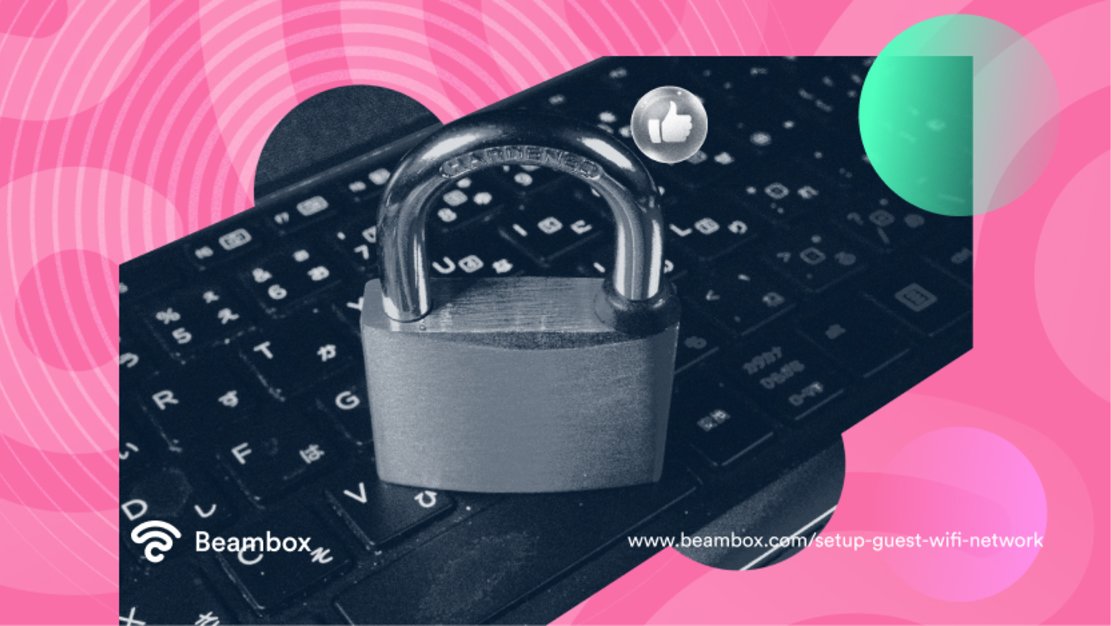 Now that you know why creating such a network is essential, let’s discuss how to setup a guest WiFi network. Here are the exact steps you need to take:
Now that you know why creating such a network is essential, let’s discuss how to setup a guest WiFi network. Here are the exact steps you need to take:
- Access your router’s settings: Fire up a web browser on your computer and type in your router’s IP address. Sometimes, you can find it on the back of the router, along with the name and password.
- Create a new network: Login to the administrator and look for an option to create a new network. Once you click on it, you will find a “Guest network” option. Click on that option.
- Configure your network settings: Create a name and password for your guest network. Make sure that the name is different from your primary network. Also, set a strong password.
- Choose security settings and encryption: The next step is to select the type of security you want for your guest network. WPA2 is the most secure option.
- Set limits: To keep your network secure and fast, you must set time limits to avoid overuse. You must also set a bandwidth limit to prevent guests from using too much data.
- Save and test: Click “Save” or “Apply” to test your guest network. Just connect a device with it and try to access the internet to test it.
Locate Your Ip Address to Setup Guest WiFi Network
If you couldn’t find the IP address on the router to setup guest WiFi network, here is how to find it:
If you use a Windows computer, search for “command prompt.” Once the screen opens, type “ipconfig” and look for “Default Gateway.” The number written across this option would be your IP address.
Alternatively, if you use a macOS, search for “Terminal.” Once the screen opens, type “ifconfig” and look for “Router.” The number written across this option would be your IP address.
How Do Setup Guest WiFi Networks From Different Providers?
Although the steps you read above primary work, the exact process may depend on your internet service provider and router. Different providers have different settings and configurations for creating a guest network.
For example, some routers may integrate a guest network into them; you only need to activate it. But others require you to create a separate virtual LAN (VLAN) to isolate guest traffic.
Moreover, different providers use different terminologies to describe the networks and their settings. So, let’s discuss the steps to setup guest WiFi networks for some of the most famous internet service providers.
Unifi Setup Guest Network
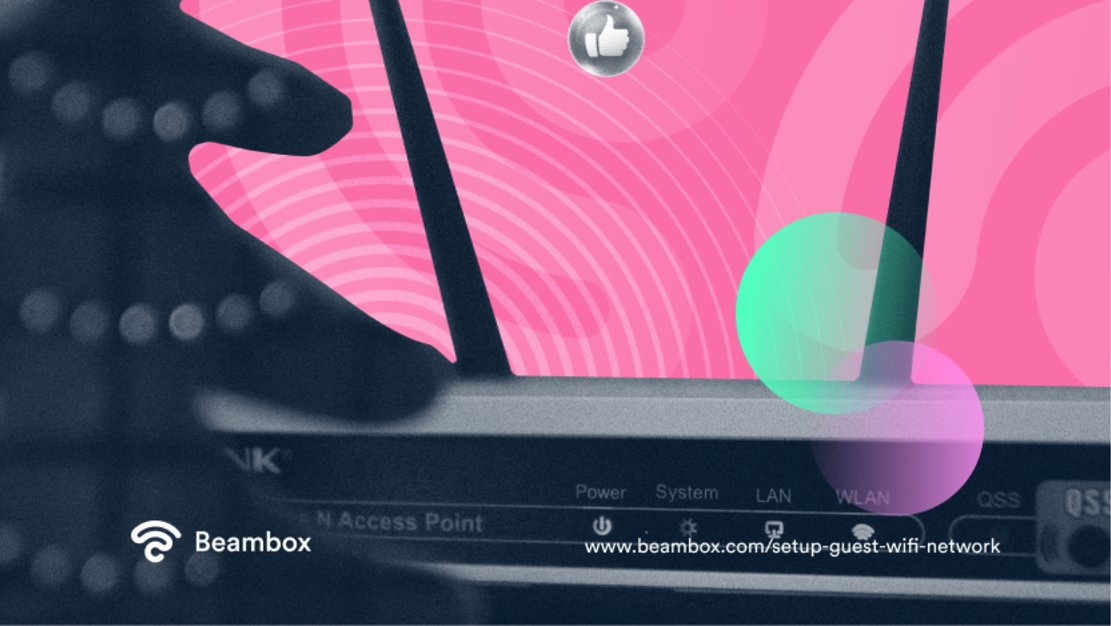 UniFi is a part of Ubiquiti Networks, Inc. These networks use SDN, meaning that software controls the network’s configuration. It simplifies network management and improves performance with a single control point for all network devices.
UniFi is a part of Ubiquiti Networks, Inc. These networks use SDN, meaning that software controls the network’s configuration. It simplifies network management and improves performance with a single control point for all network devices.
If you want to use UniFi to setup a guest network, here’s what you need to do:
- Log into your UniFi Controller and follow the first step mentioned in the section “How to setup a guest WiFi network.”
- Navigate to the “Settings” menu and click on Wireless Networks> Create New Wireless Network > Guest Control.
- Set a name and password for your guest network and set the security mode to “Open.”
- With UniFi, you must assign a VLAN to the guest network to isolate it from your primary network. For that, select “Use VLAN” and enter the VLAN ID.
- For VLAN ID, go to Settings and then to Networks. Locate the guest network you created and click it to open settings. You will find the VLAN ID under the “Network” section and save your settings.
- Configure each access point. Navigate to “Devices” and select the access point to configure. Go to the “Wireless Networks” tab and select the guest network you created. Repeat this process for each access point.
- Test the network.
Ubiquiti Guest WiFi Setup
UniFi is a part of Ubiquiti, so the Ubiquiti guest WiFi setup process is the same as UniFi’s.
It differs slightly from the general steps mentioned in “How to setup a Guest WiFi Network.” This is because it provides an extra layer of security with the option to create a virtual LAN. You can create one using the steps mentioned in the previous section.
These products provide reliable and secure network connectivity at a reasonable cost. The main reason for this company’s popularity is the easy management and monitoring of its products. It also provides exceptional customer service and is mainly a part of organizations that need fast and reliable internet service.
Ubiquiti has a community forum where you can post and answer questions. This gives you an easy way to solve the confusion and even get technical help.
Aruba Guest WiFi Setup
Aruba Networks is a wireless networking company now part of HP. If you know how to setup a guest WiFi network, then you will have no problem with Aruba guest WiFi setup.
Login to the Aruba controller, click “WLAN Wizard” or “WLAN Setup,” and create a new network. Make sure to select “Guest” as the network type. Set the name, password, SSID, security, and authentication options.
Then enable the captive portal feature to provide guest users with a web page to enter login credentials or accept terms and conditions. You can also customize the splash page with your logo and colors. Then set the network access options, including bandwidth, time limits, access schedules, and firewall rules.
Setup Guest WiFi Network for Spectrum
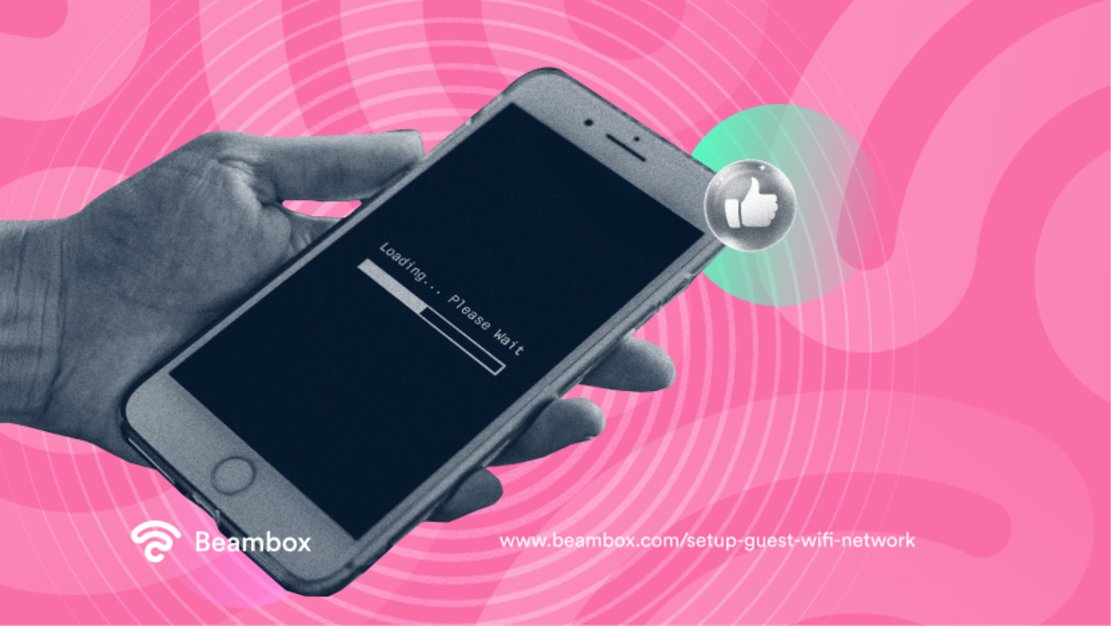
Spectrum is famous for its reliable service and competitive pricing. Serving over 30 million customers across 41 states, it pays close attention to customer service and experience.
Like Ubiquitui, Spectrum also has a community forum for easy problem-solving. It also has dedicated pages for common problems. Its customer support is available at all times.
To set up a guest network for Spectrum, login to your Spectrum router and navigate to the “Guest Network” or “Guest Access.” Then toggle the guest network’s switch on. After enabling this network, follow steps 3 to 6 mentioned in the section “How to set up a guest WiFi network.”
Setup Guest WiFi Network for Xfinity
To set a guest network for Xfinity, log in to your router and type “10.0.0.1” as the IP address.
Then navigate to the “Gateway” tab in the top menu. Click on “Connection” and then “WiFi.” Find the “Edit” button next to the Guest WiFi section and click on it. Then follow steps 3 to 6 of “How to setup a Guest WiFi Network.”
Xfinity’s exceptional customer service and innovative technologies have won millions of customers. You can find comprehensive guides on common problems on Xfinity’s website. If you still need assistance, its customer support is active 24 hours. You can also email them, but the best way to get an answer quickly is to call the customer support number.
Setup Guest WiFi Network: Benefits
 Now that we know how to set up a guest WiFi network let’s talk about its benefits. A guest network can protect your network from public WiFi security risks. By isolating the two networks, you can reduce the chances of unauthorized access to sensitive data or devices.
Now that we know how to set up a guest WiFi network let’s talk about its benefits. A guest network can protect your network from public WiFi security risks. By isolating the two networks, you can reduce the chances of unauthorized access to sensitive data or devices.
But security is one of many reasons to create a guest network at home or the workplace. Some of the benefits include:
- Convenience: Whether at home or office, people expect you to let them use your network while they are visiting you. A guest network can be a convenient way to provide users access to the internet while sheltering your primary network.
- Bandwidth management: A guest WiFi network can help you manage how much data your guests can receive and send. By limiting the bandwidth available to guests, you can avoid over usage of your primary network.
- Fast and reliable: You can prevent overload of the primary network by isolating the guest network. This means you and your guests can enjoy fast, uninterrupted internet access.
- Cost savings: Guest WiFi is an economical option to provide guests with free internet access. You won’t have to purchase additional devices or services by creating a guest network in your router.
- Improved customer experience: Free WiFi will help you attract people into your workplace. It will also help you deliver a positive experience to your existing customers. Customers can enjoy free internet access while waiting, making their visit more enjoyable and productive.
Configuring your guest network to capture all these benefits might be challenging. If you need IT skills, WiFi marketing software simplifies the procedures and does not require technical expertise.
Setup Guest WiFi Network: Conclusion
One of the best decisions you could make for your business is setting up a guest WiFi network. Although the setup process is simple, it may vary depending on your internet service provider and router. You can easily set it up manually, but you may need technical assistance for some routers where the options are not plain sight.
A guest network gives you a convenient and reliable way to provide free internet to your customers. It helps you enhance their experience and engage with them. Isolating this network from your primary network will protect you from cyber threats.
Are you looking to leverage your WiFi to grow your business?
With Beambox, you can quickly gather customer data, automate your marketing initiatives, and improve your online reputation.
Try Beambox for free for thirty days and discover how it can help you take your business to the next level!
Get Started With Free WiFi Marketing
Beambox helps businesses like yours grow with data capture, marketing automation and reputation management.
Sign up for 30 days free