Are you a business owner looking to provide free WiFi to your customers to enhance their experience? Then the first step you need to take is to learn how to set up guest WiFi.
But why not just share the password of your primary network? Why establish a separate network? In this excessively connected world, hackers only need a single link to reach you. Or your customers might accidentally spread malware.
This is where a guest network comes into the picture. This article will teach you how to set up guest WiFi and manage it. You will also learn a few best practices to get the most out of it.
How To Set up Guest WIFI: Why You Need a Separate Network

Before learning how to set up guest WiFi, you must understand what it is and why it’s crucial. Guest WiFi is a separate network you create specifically for people visiting your store or workplace. Think of it as an addition to your main network so visitors can connect to the internet without accessing your primary one.
You can give your guest WiFi a separate name and password. The security settings for the guest network and your primary connection will isolate the two. This, in turn, will keep you secure from trespassers while still letting your customers treat themselves to free WiFi.
But not all routers support guest WiFi networks. If you want to incorporate one on your existing router, check with your manufacturer about its feasibility. You might have to upgrade your network to a newer model or a different connection if your router doesn’t support it.
How To Locate Your Router’s Ip Address?
After locating your router’s IP address, learning how to set up guest WiFi comes. This is because you will have to enter it when accessing the administrator. Here’s how to do it:
For Mac, click the Apple logo on your screen and select “System Preferences.” Then click Network > WiFi > Advanced > TCP/IP. Once you follow this path, you will find your IP address in front of “Router.”
For Windows, click on the Windows logo. Search for “command prompt.” Once the command prompt opens, type in “ipconfig.” The address in front of “Default Gateway” is your router’s IP address.
How To Set up Guest WIFI?
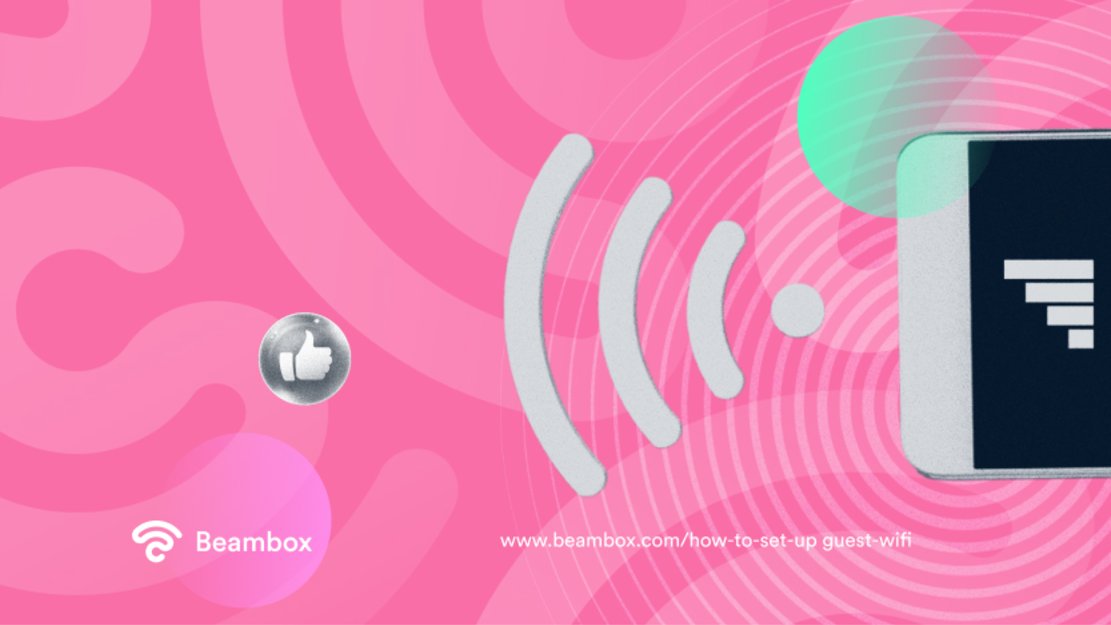
These are the steps you need to take to set up a guest WiFi network:
- Open a web browser. Any browser will work for this. Once you’ve opened your choice of browser, type the IP address of your router into the search bar.
- Login to your router’s administrator and navigate to the wireless settings. Depending on your provider, you will see a “guest network” tab or an option to create a new wireless network. Click it.
- Select a name for your guest network that distinguishes it from your primary network.
- Then proceed to set a strong password. This password should be different from your primary network.
- Then configure the security settings. Enable network encryption to keep the guest and primary networks safe. WPA2-Personal is a strong encryption method.
- Once these basic settings are in place, you can add options such as network access control and limiting the devices that can connect at a time.
- The last step is to test your guest network to ensure it works properly. To test, connect any device with the network you just set and try accessing the internet with it.
If this procedure seems complicated, you are better off using WiFi marketing software and sparing yourself with the hassle.
How To Set up Guest WiFi Network on Xfinity?
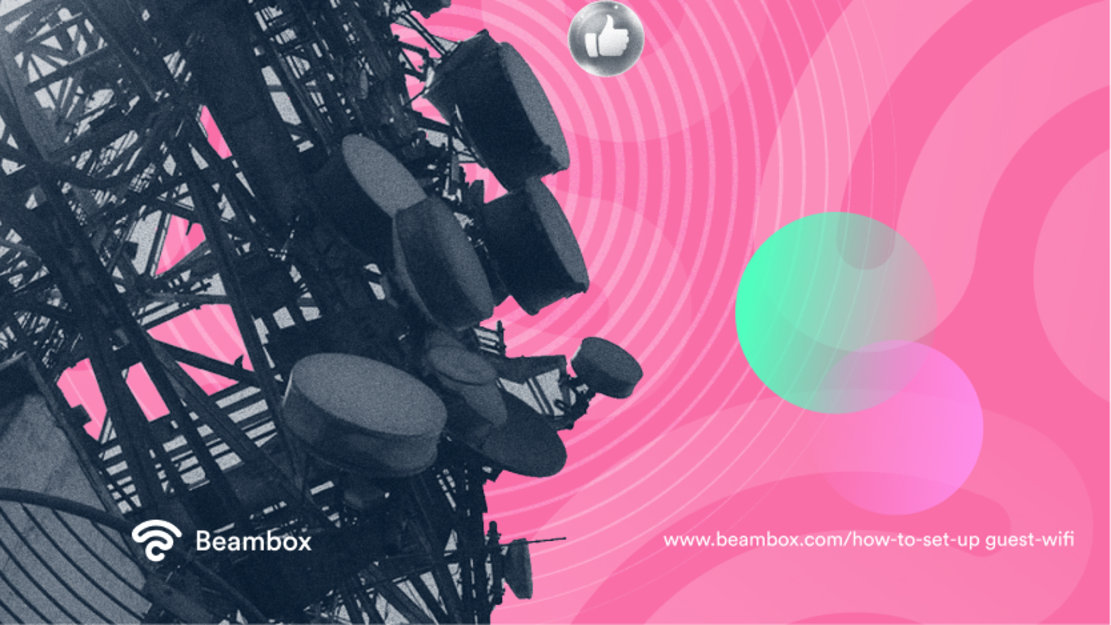
Xfinity falls under the umbrella of Comcast Cable Communications, LLC. It is one of the largest telecommunications companies in the US. It offers cable TV, internet, home phone, and mobile services. Therefore, there are high chances you are using their products.
If you know how to set up guest WiFi, learning how to set up guest WiFi network, Xfinity is child’s play. The process is somewhat the same as the above section. The IP address for Xfinity is “10.0.0.1,” and you can find the name and password of your router on a label attached to the router.
After entering this information, click on Gateway > Connection > WiFi > Edit (next to the guest WiFi section). Then follow the same steps as mentioned in the previous section.
How To Set up Guest WiFi on Spectrum?
Spectrum is also one of the largest telecommunications companies in the US and provides the same services. It uses a hybrid optical fiber and coaxial cable technology.
If you want to know how to set up guest WiFi on Spectrum, the steps are almost the same as outlined above. The IP address for Spectrum is “192.168.0.1,” and just like Xfinity, you can find the name and password on the label.
After logging in, click on Wireless or WiFi > Guest Network or Guest WiFi. Then follow the same steps as mentioned in the previous section.
How To Set Up Limit Time for Guest WiFi Users?
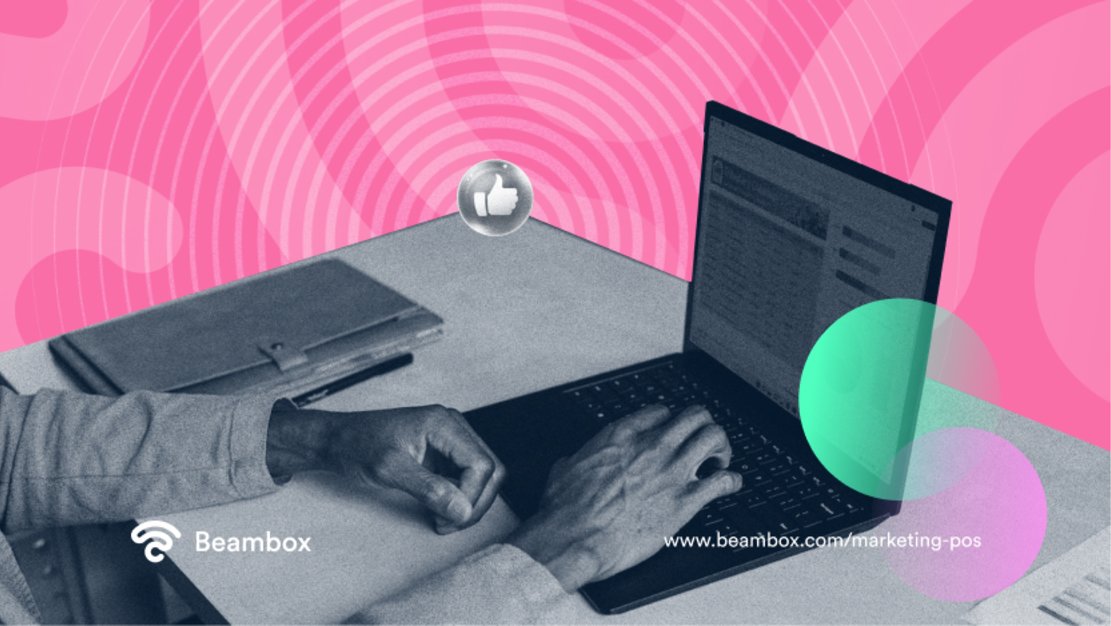
With guest WiFi in place, network abuse is one of the most common concerns. People may come into your workplace to access free WiFi. Or your network may lag if too many people log in at once. To prevent this, you must learn how to set up a limit time for guest WiFi users.
It is important to note that all routers do not support this feature. You can set this limit manually, but in some cases, this option is not in plain sight. If this happens, you may require some technical expertise. Alternatively, you can use a social WiFi hotspot and set it directly from the dashboard with a few clicks.
The exact steps to set up this limit may vary depending on your router model or firmware. But here are some of the most common steps you need to take:
- Like the process of “how to set up guest WiFi,” you need to log in to your router’s administrator to set a time limit.
- Click on “Guest Network” to access the page.
- From a list of options, look for “access time.” You may find this under advanced settings. This may differ for each firmware, so consult your router’s menu if you are having trouble locating it.
- Once you’ve located “access time,” you can set a specific schedule for when the guest network is available. Or you can set a maximum time for guests to connect to the network daily.
How To Set up Guest WiFi Password?
The best way to secure your network is to learn how to set up a guest WiFi password. Although you can set up this password manually, sometimes routers have a default password for the guest network. In this case, you might need some technical assistance.
The exact steps may depend on your specific router, but here are the general steps you need to take:
- Follow the first step of how to set up guest WiFi and log in to your router’s administrator.
- Go to the “Guest Network” settings page.
- Look for an option called “Wireless Security” or “Guest Network Security.” Sometimes, this hides under advanced settings.
- Select the type of encryption you want. WPA2 is the most secure.
- Enter a strong password for your guest network.
How To Set up Guest WIFI: Best Practices
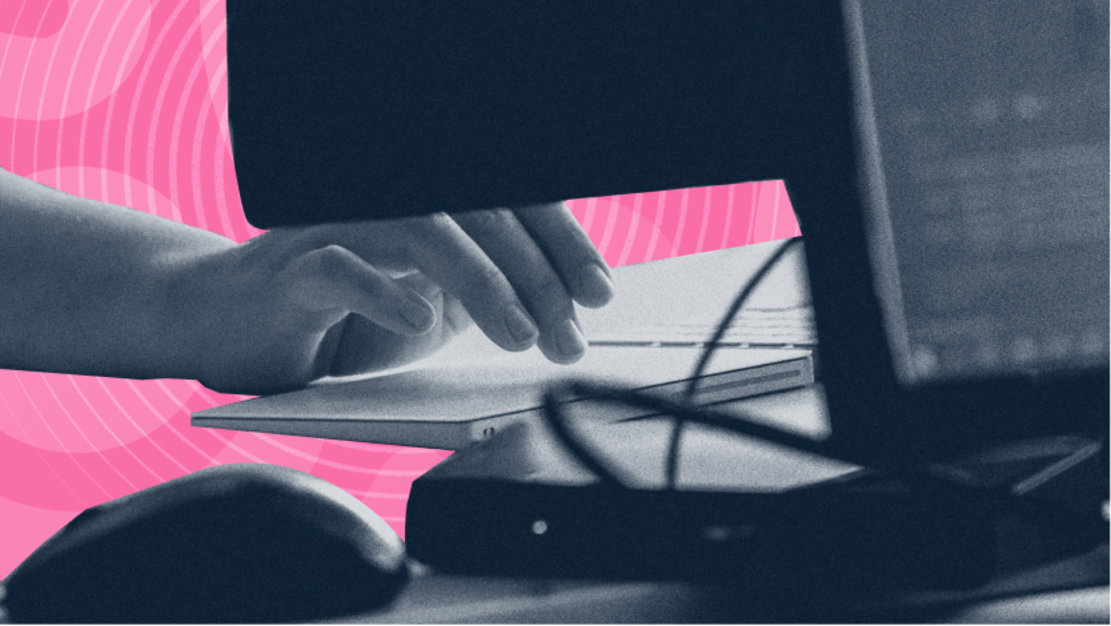
Setting up a guest WiFi network is not enough. You must ensure the network is safe and won’t compromise your data. So after learning how to set up guest WiFi, you must know its best practices. Notice that implementing these best practices might take time and expertise. If you are not an IT person or do not have time for all of them, it is wise to use guest WiFi management software.
Here are the best practices you want to follow:
- Choosing the Router: Choose a router with various options, such as limiting bandwidth and time.
- Setting a Strong Password: You should use a different password than your main network. Set a new guest password that is at least eight characters long and has a mix of letters, numbers, and symbols.
- Using Proper Location: Install the access points in proper locations, like the ceilings. Fewer physical interferences and better coverage in all directions will make the connection much faster.
- Using Encryption: Encryption makes it difficult or impossible for unauthorized parties to read your information. Use an encryption protocol to keep your data safe from prying eyes.
- Limiting Bandwidth: Limit the data that guests can receive and transmit. This will prevent them from taking over your network resources and slowing down your primary network.
- Monitor Usage: Setting up and securing the guest network is not enough. You also need to monitor the usage and then make changes accordingly. This will ensure that guests are not engaging in inappropriate activities or using the network for illegal purposes.
- Set Clear Terms: Write clear and comprehensive terms and conditions for your guest WiFi’s use. This will help protect your business from overuse. It will also prevent inappropriate use.
Learning How To Set up Guest WIFI: Why Is It Important but Not Enough?
As you read so far, there are many good reasons why you need to learn how to set up guest WiFi.
By providing customers with free WiFi, you can access insightful data about your customers and use them to grow your business. Using this data, you can send them personalized messages for optimized marketing campaigns. Moreover, when creating a guest WiFi network, you can isolate your main network from the one your guests use. This makes it more secure and reliable.
Furthermore, if guests are streaming videos or sending and receiving large files, it will compromise your primary network’s speed. When you set up time limits or bandwidth limits, you can control the performance of your WiFi and avoid these issues.
However, managing all operations yourself might be tricky and require IT knowledge. Let’s talk about that.
Importance of WiFi Marketing Software for Guest Network Management
Now that you know how to set up guest WiFi and its importance, the next question is, “how do you manage it?” Guest WiFi management is complex, especially if you lack technical knowledge. This is why multiple solutions emerged to help business owners manage these operations effectively.
Using WiFi marketing software is the most efficient solution for managing a guest network and making the most out of it.
You can simplify, streamline, and automate management tasks using these solutions. For example, you can provide customers with a fast and secure connection with just a few click from a dashboard. Or else, you can set up a time limit for guest network usage. These solutions automatically generate strong passwords for your guest network, improving overall safety. You can also use this software to customize your captive portal to limit access to real customers visiting your business.
How To Set up Guest WIFI: Conclusion
In conclusion, learning how to set up guest WiFi is essential for providing your customers with free, secure WiFi. You can take advantage of the network in multiple ways and use it to improve the customer experience and your marketing results.
To simplify your life, you can use a WiFi marketing solution. With Beambox you can easily manage all the operations and create as many guest networks as you need.
You can try if Beambox for free for thirty days. Start your trial now!
Get Started With Free WiFi Marketing
Beambox helps businesses like yours grow with data capture, marketing automation and reputation management.
Sign up for 30 days free