If you want to boost your online presence and make it easy for your customers and target market to find you, you should be asking the question, “How do I add my business to Google Maps?” Many businesses survived the challenges of the pandemic by establishing and strengthening their presence online — primarily via social media pages. But Google remains the most preferred search engine option for internet users. Using restaurant Google ads can significantly increase your restaurant’s online visibility and attract more customers by targeting specific demographics and local searches. If you want people to find you online when they google your business, specifically, or anything related to you or your industry, then having up-to-date business info readily available on Google itself should be a top priority. It’s one of the most straightforward marketing strategies for small businesses. Knowing how to show up on Google Maps is not only SOP — it’s essential to any business’ competitive strategy.
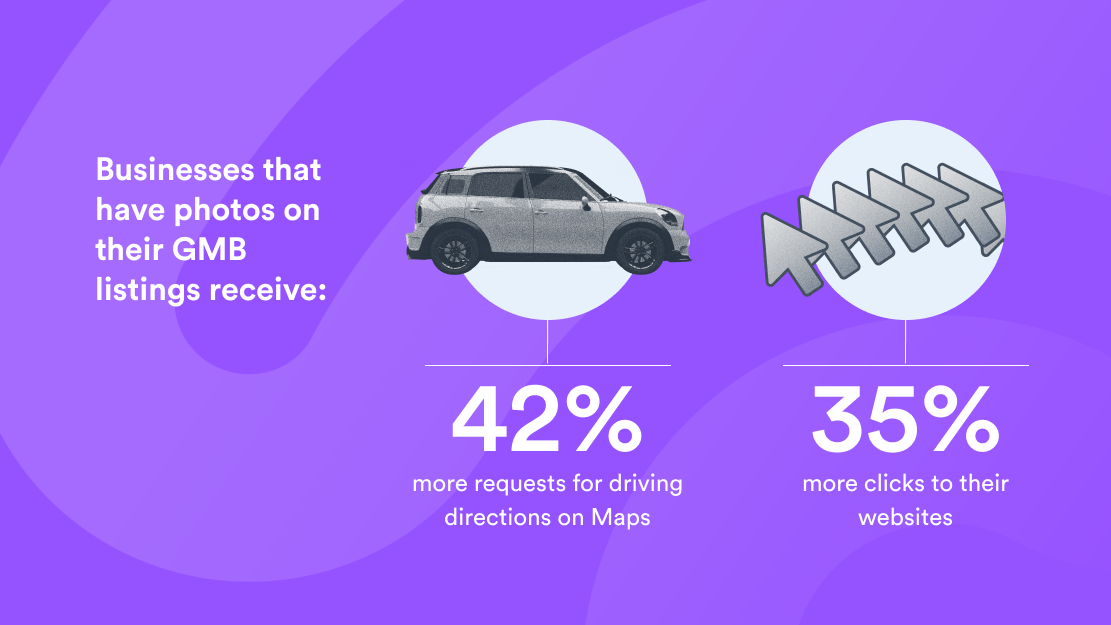
How To Add My Business to Google Maps
Why should you bother learning how to add your business to Google Maps? Making your restaurant easier to find online means greater visibility and awareness. Once you are on Google Maps, customers will pay attention to your reviews to decide if you are worth a visit. You improve your online presence and reputation when you learn how to boost your service industry reviews. This is why Google reviews are essential for not just the hospitality business but all businesses. Google Reviews can boost your SEO, making your business more visible in search results.
To encourage guests to leave feedback, you can follow a simple guide on how to create a Google Review link and share it with them via email or social media after their stay.
Do you already have a presence on social media — via at least one social media page — or do you have a website? Your business will show up in Google search results if:
- People search for your business by name.
- They search for particular businesses/business types within your area (if you provided a location for your business).
Your business may also appear in search results if it is featured or mentioned anywhere online. Staying consistent with your online engagement is critical—for example, learning restaurant social media post ideas will get you noticed. Your ranking in search results, however, will still depend on various factors.
To be highly visible on Google, you want to show up on the first page of “local” search results and have your Google Business Profile (GBP) displayed, and your business appears on Google Maps.
Adding your business to Google Maps will boost your ranking in local search optimization, your geographical visibility, your lead generation, and in-store visits driven by online search. Note that you don’t need a physical store to add your business to Google Maps and show up in local search results. You can show your business within your target area on Google Maps when creating your GBP.
As an additional information, to remove your business from Google, you need to follow Google’s specific guidelines to ensure your business listing is deleted from their search results and maps.
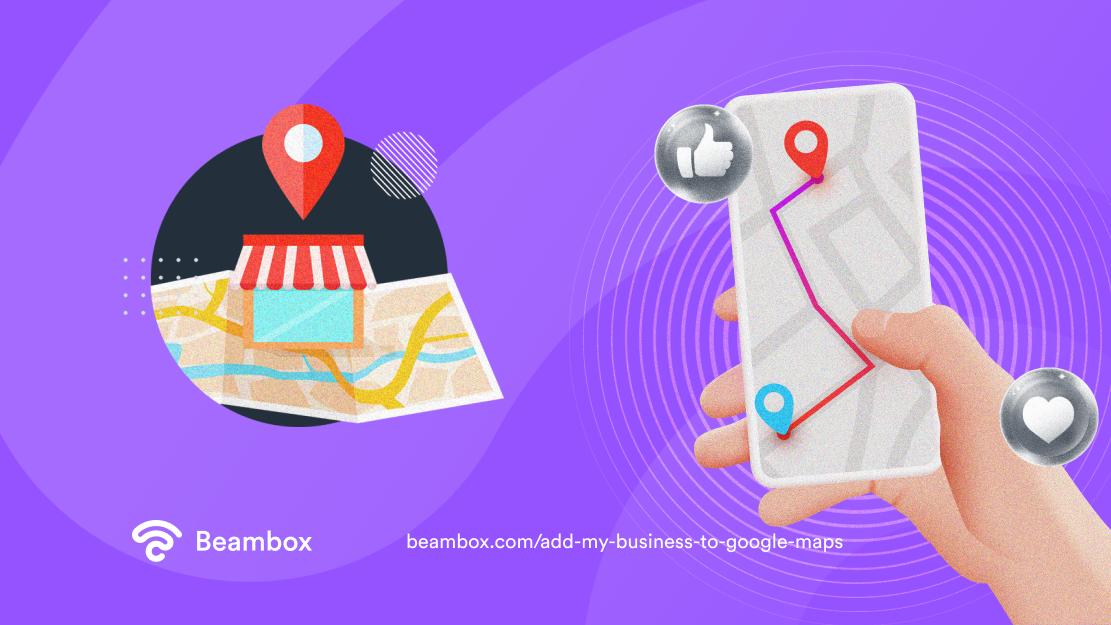
How To Create a Google Business Profile
Do you know how customer profiles are essential to gain insights about your clients? Well, business profiles are just as crucial for internet marketing. If you still need to do so, you’ll need to set up your Google Business Profile (GBP), or Google My Business, to add your business to Google Maps.
Creating a GBP is free and easy. With GBP, you can manage how your business information shows up across Google and personalize and update your profile with hours, photos, posts, and other essential information that makes your business unique.
If your business is already established, it exists in Google’s online business directories. All you have to do is claim it and ensure all the information is correct and up-to-date to create your GBP.
How to Register Business With Google Search Engine in 10 Steps
- Go to Google Business Profile and click “Manage now.”
- Enter your business name, and either “Create a business with this name” or select your business listing from the results that appear. Click “Continue.”
- Choose your business type. You may select all that apply, then click “Next.”
- If you have an online store, you’ll be prompted to add your website. You can choose to skip this step. If you select “Local Store” or “Service Business” as your business type, you won’t be prompted to provide a website. You will be taken directly to the Business Category step.
- Select your business category and click “Next.”
- Enter your business address. You can enter your street address if you don’t have a physical store.
- You’ll be prompted to select an existing business profile from a list; if you’re not on the list, select “None of these” and click “Next.”
- Identify your location and add your business to Google Maps by positioning the marker on the exact spot where your business is located.
- Add your place’s phone number and click “Next,” or you may skip this step.
- Click “Continue” and then choose a way to verify your business. Postcard by mail is the default option to receive your verification PIN; this can take up to 14 days. You’ll be sent a verification PIN. You may be allowed to obtain your PIN by text message or automated phone call.
Continue customizing your business profile with your business hours, a messaging option, a business description, photos, etc. Once verified, your Google Business Profile will display all the information you provided, and your business will be added to the Google Business directory on Google Maps.
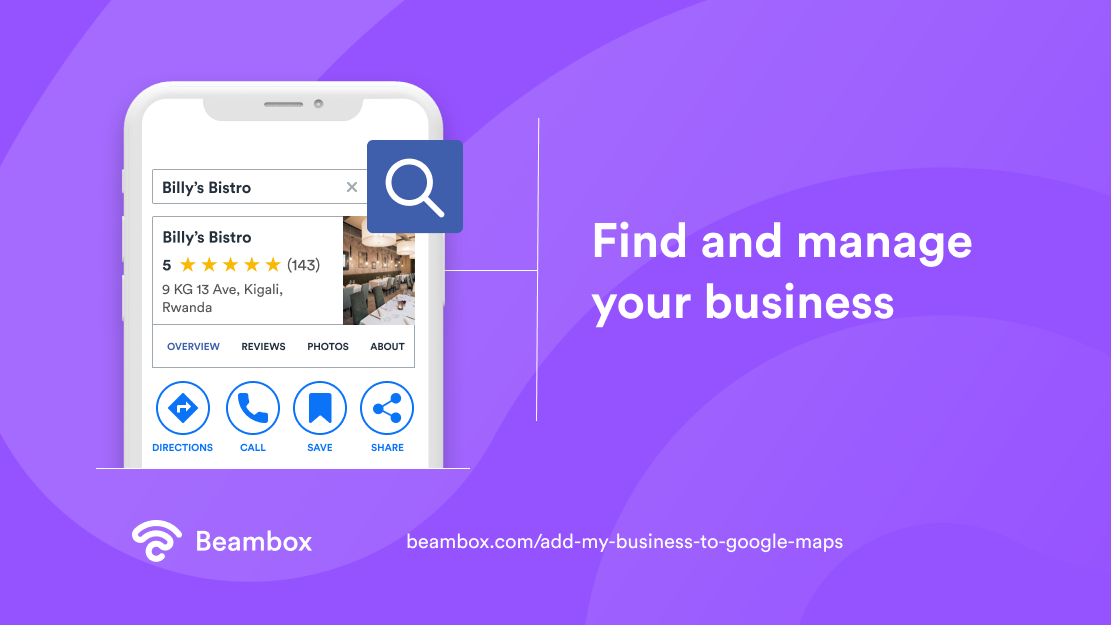
Add or Claim Your Business Through Google Maps
You can also add your business to Google Maps and get listed on Google by going directly to Google Maps. You have three options.
- On Google Maps, enter your address in the search bar. On the left, in the Business Profile, click “Add your business.”
- Right-click anywhere on the map. Click “Add your business.”
- Click the Menu in the top left corner and tap “Add your business.”
- Follow the instructions to set up your Google Business Profile.
If your business is already listed, you can claim it by following these steps:
- Go to Google Maps and enter your business name in the search bar.
- Select your business from the results.
- Click “Claim this business” and “Manage now.” To choose a different business, click “I own or manage another business.”
- Select a verification option, and follow the on-screen steps to complete your GBP.
Why Should You Add Your Business Location to Google Maps
You should immediately add your business location to Google Maps to keep up with your competitors in this technology-driven world. A recent Google report revealed that the “click to call” option available to Google Business Profiles was the preferred contact method used by 60% of smartphone users. This is one of the advantages of establishing a strong search engine presence with a GBP and on Google Maps. Here are more reasons to add your business to Google Maps listings.
- You have a free GBP profile serving as the first contact point between your business and your customers. They can contact/message you directly via the GBP interface.
- Your GBP profile gives your business a professional and credible image, with all your essential information conveniently available to the public, including customer reviews. It makes online reputation management super convenient.
- You vastly improve your business’s local SEO ranking.
- Adding your business location to Google Maps makes it easier for anyone to find you on the world’s most widely used direction app. Your business will also show up across other Google services.
- You effectively make your presence known among similar businesses in your area on a Google Map.
- According to the Google report mentioned above, 51% of shoppers who plan to make a purchase online, 59% who plan to make a purchase in-store or online, and 45% who plan to make an in-store purchase said they used Google to research their planned purchase. You’ll be among the top results for searches using keywords relevant to your business and industry. Searchers can rank results by rating, hours, etc., and your business will automatically appear on the local area map.
- More than 50% said they used Google to find or discover a new brand.
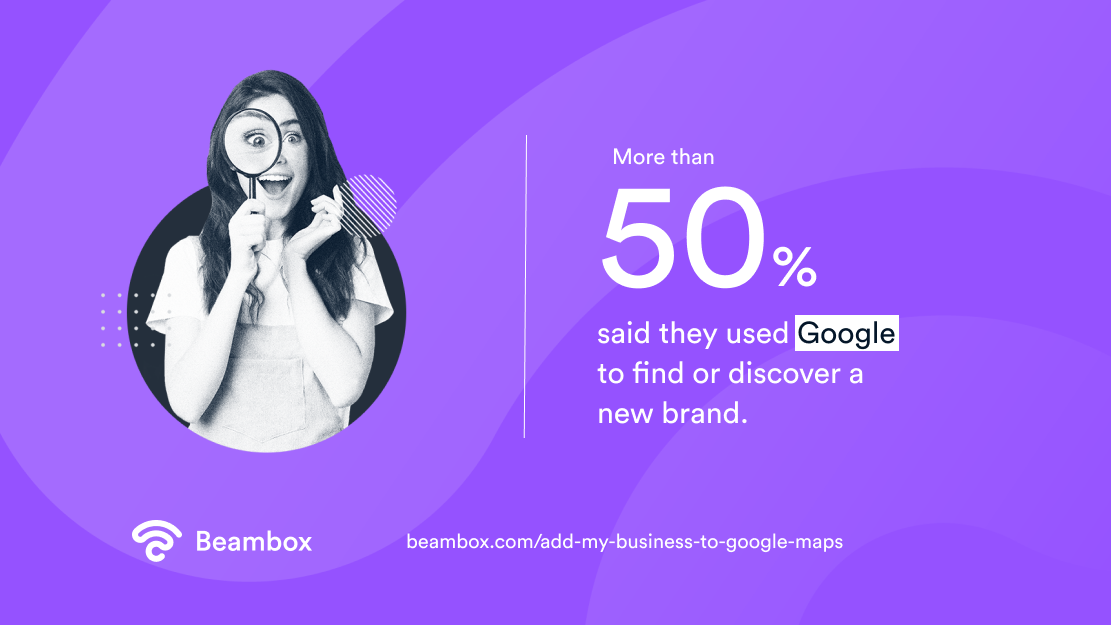
Staying On Top of Your Google Business Profile
Here’s a hot marketing tip for restaurants and other hospitality businesses: keep your GBP current. Keeping your Google Business Profile up-to-date is just as important as when you do it for your business’s social media pages. If there are any changes to your business hours, contact info, photos or address, or if you have a new business location that you want to add to Google Maps or any other relevant information that your customers need to know, you can easily edit your GBP to reflect these changes.
It would help to take advantage of your GBP’s business description feature. For example, in today’s post-pandemic climate, you can use the description feature to assure customers of your business’s compliance with health protocols.
You can edit your profile directly on Google Search and Maps. To make changes to your GBP to keep your business information on Google accurate and up-to-date, follow these steps:
- Go to your Google Business Profile.
- Select “Edit profile,” and then select “Business information.”
- After each change you make, select “Save.”
These are the types of edits you can make to your GBP:
- Business name
- Business Category
- Address and pin location
- Service area
- Hours
- Phone
- Website
- Attributes
- Photos
- Business description
- Opening date
- Menu/services (limited availability)
- Check-in and check-out times (for hotels only)
- Hotel information (for hotels only)
- Health insurance information (US only)
Take note that your business information must be consistent across the web, i.e., everywhere that you publish your business information online. If your NAP details (name, address, and phone number) are consistent, your business will not appear on Google Maps, and you will need help verifying your GBP.
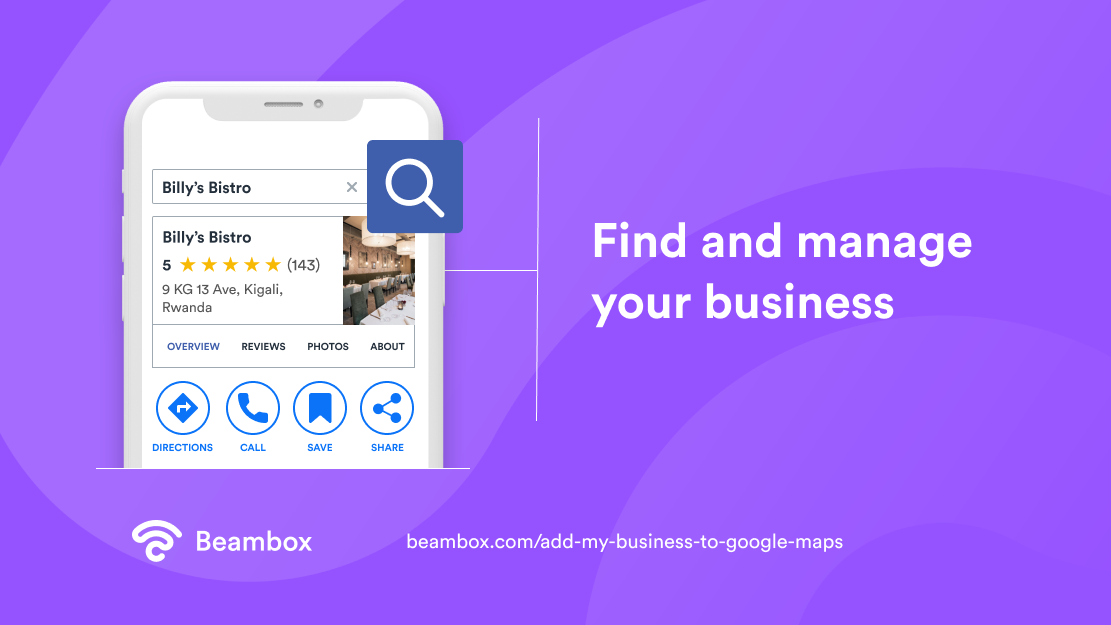
Edit Your Business Address and Pin Location on Google Maps
If you need to make any changes to your business location on Google Maps, follow these steps:
- Enter the complete and exact address for your business location.
- Leave the address field blank if you don’t serve customers at your business address.
- If you change your address after you request a verification letter, you must verify your business again.
Add Your Business to Google Maps and Optimize Your Website for Local Search
You don’t need a website to add your business to Google Maps. If you do have a website, there are strategies you can use to optimize your website for local search via Google Maps.
When you add a website to your GBP and only have one business location, you have to link your homepage to the location you’ve pinned on Google Maps. If your business has multiple locations (several branches or different locations for different departments, for example), you should create a separate page for each location on your website and then make sure that:
- Each location name is included in the respective page URLs
- All the necessary NAP details are in the main content for each location page
- You link each location page to the locations listed on your GBP.
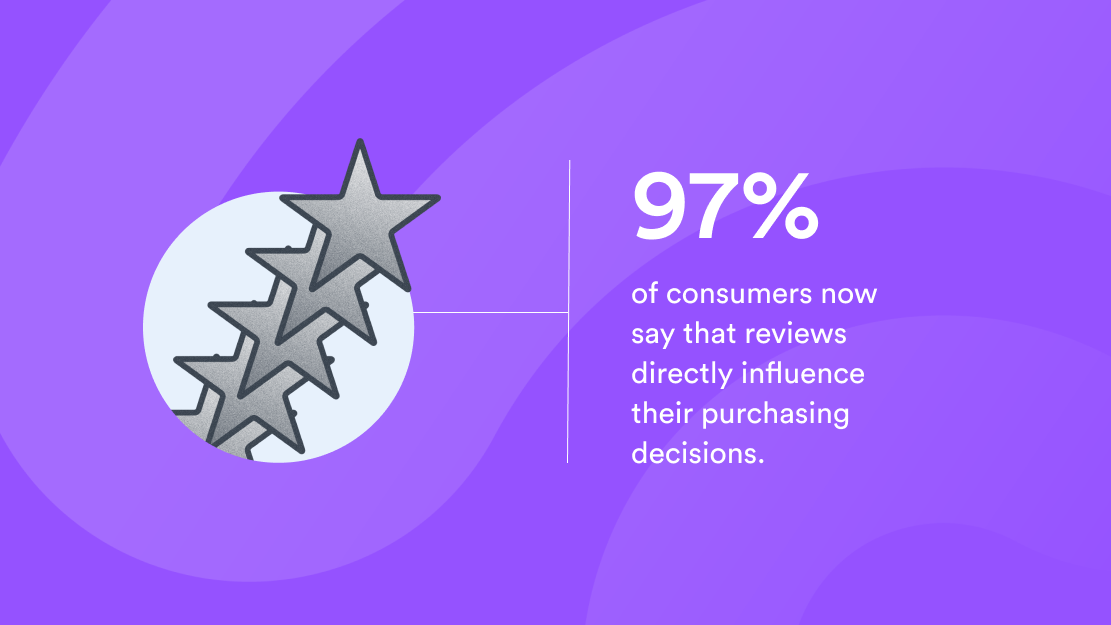
Here are more tips to help you boost your website’s SEO ranking on Google Search and Google Maps:
- Embed Google Maps on your website. Do this for each location page if you have multiple locations for your business.
- Include the appropriate location in every page title/heading.
- Use your location/s as anchor text in your blog and website content for internal linking.
- Encourage your customers to leave reviews for your business on Google.
- Ensure your website is optimized for fast mobile connection and convenient browsing.
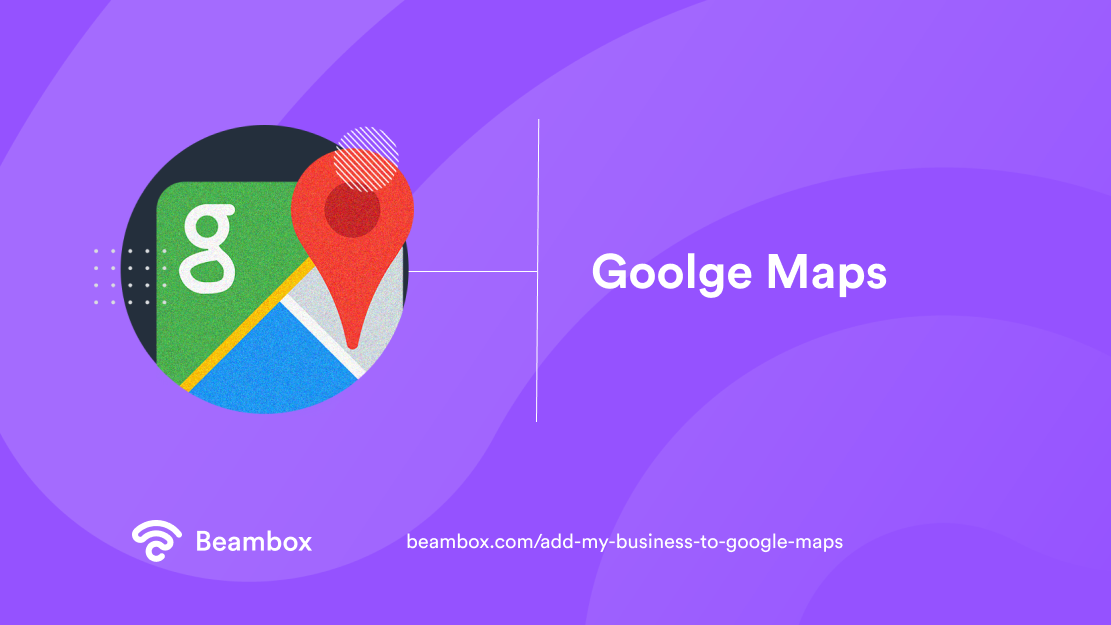
Put Your Business on the Map — Prominently and in Every Way Possible
Knowing how to add your business to Google Maps is one of the best things you can do to ensure your business’s continued growth and to give it a competitive advantage in this day and age. This Google feature is entirely free and comes with many benefits that will put your business on the map.
Learning to establish a strong presence on social media is a must for any business, but remember that Google dominates the online space with its services. The Google Maps app remains the most widely used mobile map and direction app in the world. Do you want your customers to find you easily? Do you want to increase foot traffic driven by online searches? Are you looking into geofencing to generate more leads from potential customers searching your area and industry? If you answer yes to any of these, plus you want to be recognized as a legitimate business, add your business to Google Maps as soon as possible.
For the customers who visit your business, make sure to give them the best possible in-store experience with guest WiFi privileges that genuinely make them feel valued guests. Connect, capture, and keep more customers with Beambox, an all-in-one guest WiFi solution that delivers an enhanced guest WiFi experience. Optimize your WiFi strategy to delight your customers. Choose WiFi marketing software that remembers and welcomes them each time they visit. Build a loyal following on your social media via a customized captive portal login. Understand the people who appreciate your business with innovative marketing tools integrated into your captive portal.
Beambox is an all-in-one WiFi solution that accomplishes the above and more. Accelerate your business growth — start your Beambox free trial today!
Get Started With Free WiFi Marketing
Beambox helps businesses like yours grow with data capture, marketing automation and reputation management.
Sign up for 30 days free