Due to the widespread use of wireless networks, people often blur the lines between WiFi and the Internet. Unless you’re a technical person, you might wonder, “Is WiFi Internet?”
There are quite a few differences, even if in your normal usage, you don’t notice them. This article guides you through this complex topic. And if you stay till the end, you’ll also learn how to set up a WiFi network. Let’s start.
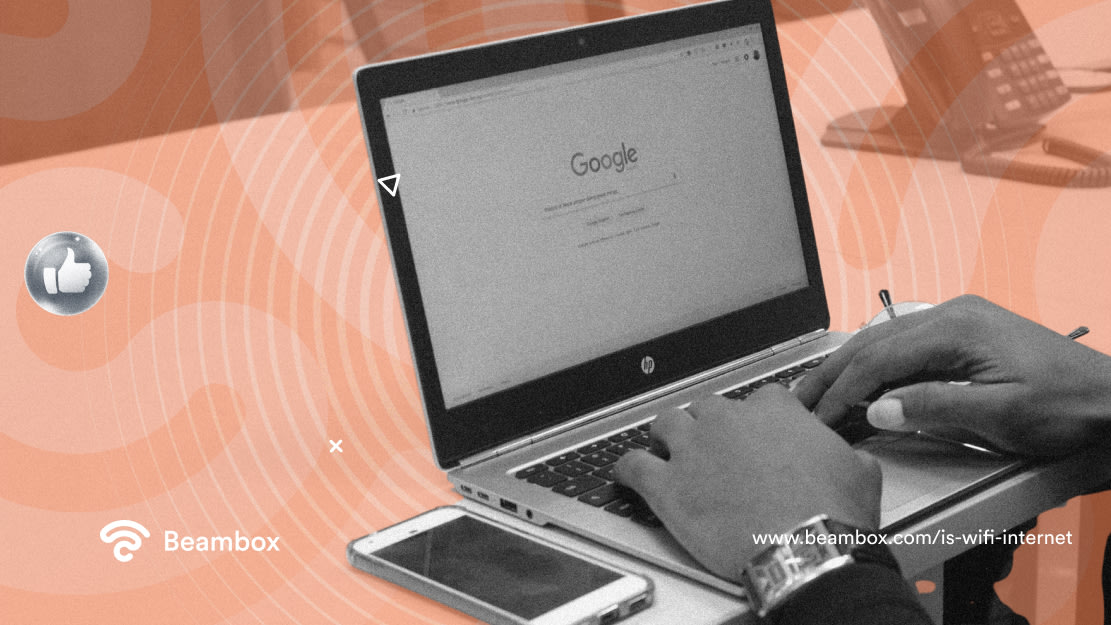
Is WiFi and Internet the Same?
WiFi and Internet are not the same. They are two different things, although related. Nonetheless, if you ask someone, “Is WiFi and Internet the same?” there’s a high chance they’ll say yes. But in reality, they’re not the same thing. Let’s define the two.
WiFi has become an umbrella term for everything related to Internet connectivity. Somewhere along the way, the term wireless Internet became WiFi.
People use their WiFi to do one thing: connect to the Internet. So, it makes sense for them to think they’re the same thing.
Apart from that, they usually get a technician or a relative who knows networking to help them set things up. Therefore, they don’t need to educate themselves on this aspect. Moreover, the Internet is very complex, and humans tend to make things easy. That might also be one of the reasons why people confuse WiFi and the Internet.
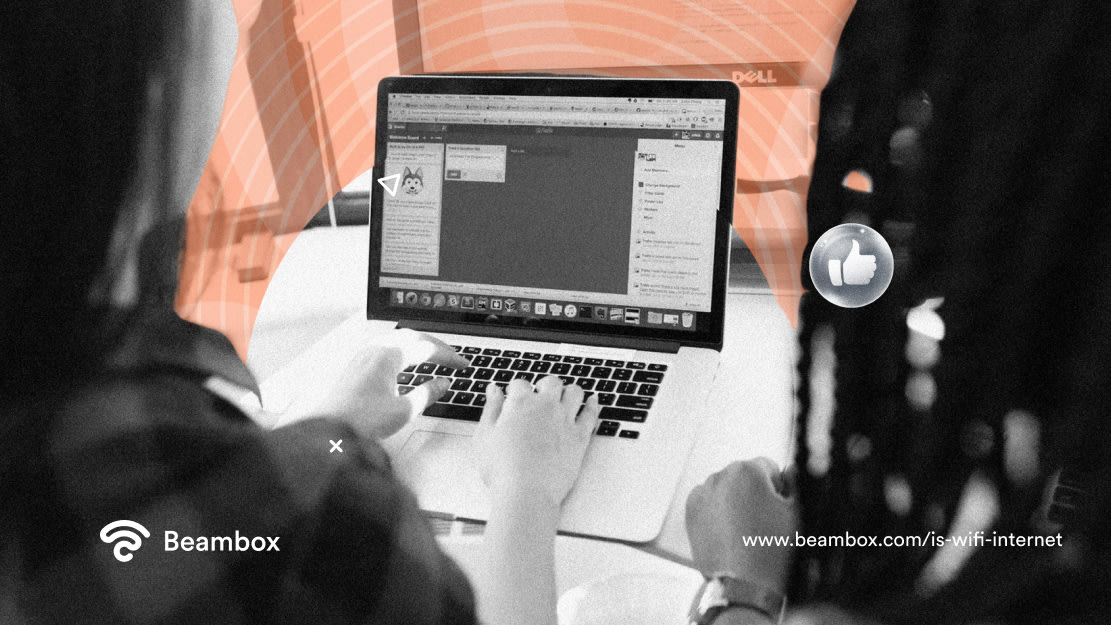
What Is the Difference Between WiFi and Internet?
WiFi is a technology that lets you browse the internet, while the internet is a global network for sharing data. However, this is a short answer to the question, “What is the difference between WiFi and Internet?”
There’s more to say about that, though.
Millions of computers, servers, and other devices worldwide connect to form a global network. That network is what we call the Internet. Any device part of this network can communicate and share information. The working of wireless internet is through the use of standardized communication protocols.
On the other hand, WiFi is a wireless technology that lets you access the Internet through radio waves. Simply put, the Internet gets you online, while WiFi is a way to access it.
However, WiFi isn’t the only way to start using the Internet. You can also do so through wired connections or cellular networks.
Moreover, the Internet is a global network, while WiFi is local. Devices must be close to the access point to connect to it.
Then there’s the subject of control. You can choose the type of connection or speed you want, but you can’t control the Internet. WiFi gives you more control over passwords, usage, security, bandwidth, etc.
Lastly, there’s a limit to how many devices you can connect to a single WiFi access point.
If I Have Internet, Do I Have WiFi?
No, you don’t have internet just because you have WiFi. As mentioned earlier, Internet access is possible through wired connections and cellular networks. WiFi is just one of the technologies that allows you to connect to the Internet.
Let’s say you want to connect one desktop computer to the Internet. In this case, an Ethernet extension for WiFi would work just fine. Now, when you set up the Ethernet connection and attach your computer to it, you’ll have Internet. But you won’t have WiFi.
You’ll have to buy a wireless router and connect it to the modem. Then, when you use the device’s WiFi feature to connect to the router, you’ll have WiFi. This will work better in your favor if you need an Internet connection on several mobile devices or laptops.
Therefore, wondering, “If I have Internet, do I have WiFi?” is a subtle nuance that might not make any difference to you.
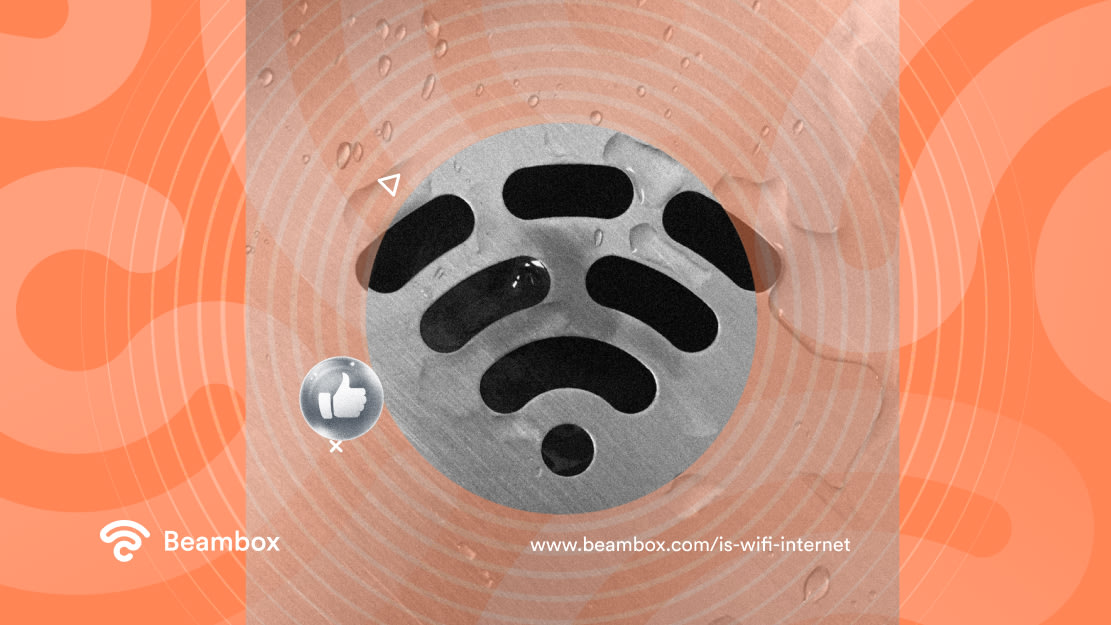
Can You Have WiFi Without Internet?
Yes, you can have WiFi without the Internet. But the answer here isn’t that simple because it depends on how you use your WiFi router. Some people use it just to get Internet access. However, others might use it for other purposes, such as wirelessly connecting devices.
If you’re part of the latter group, you can have WiFi without the Internet. However, your router won’t be able to get you online without an Internet connection.
You might have noticed a “Connected, no Internet” message under your WiFi network’s name, and you suddenly go offline. It happens when your WiFi can’t connect to the Internet. That just goes to prove the above statement. However, there are some things you can do to solve this issue.
Start by rebooting your router. Just turn off the switch for a few minutes before turning it on again. That might solve the issue if it’s something minor.
If that doesn’t work, try forgetting the network and entering the password again. However, these solutions won’t work if your router’s firmware is outdated. So, always be on the lookout for new updates.
If none of this works, you might have to get help from your Internet service provider.
Is WiFi Internet? What You Need for WiFi in 3 Steps
Now that you know the answer to “Is WiFi Internet?”, let’s talk about setting up WiFi. It’s no secret that the most popular technology for this purpose is a wireless connection.
After all, you would want to move around while surfing the Internet unless you work on a desktop computer. That is only possible through a WiFi or cellular connection.
However, let’s face it: monthly data plans can get expensive, encouraging many people to choose WiFi over cellular data. So, what do you need for WiFi? Here are the three steps you need to follow to get a WiFi connection.
1. Choose a Good Internet Service Provider
If you need WiFi in your home or business, the first step is to choose an Internet service provider. In addition to an Internet plan, you’ll have constant network support if you choose the right company. But what makes an ISP the best choice for you?
Firstly, they should have Internet plans that align with your needs. You wouldn’t want to face issues just because you chose the wrong speed and bandwidth. Even when choosing, the ISP should help you out.
Moreover, look at the security, reliability, and types of connection they offer. Some ISPs also provide the required equipment with the plan.
But if you want to buy the equipment yourself, remember that you’ll need a router, a modem, and Ethernet cables.
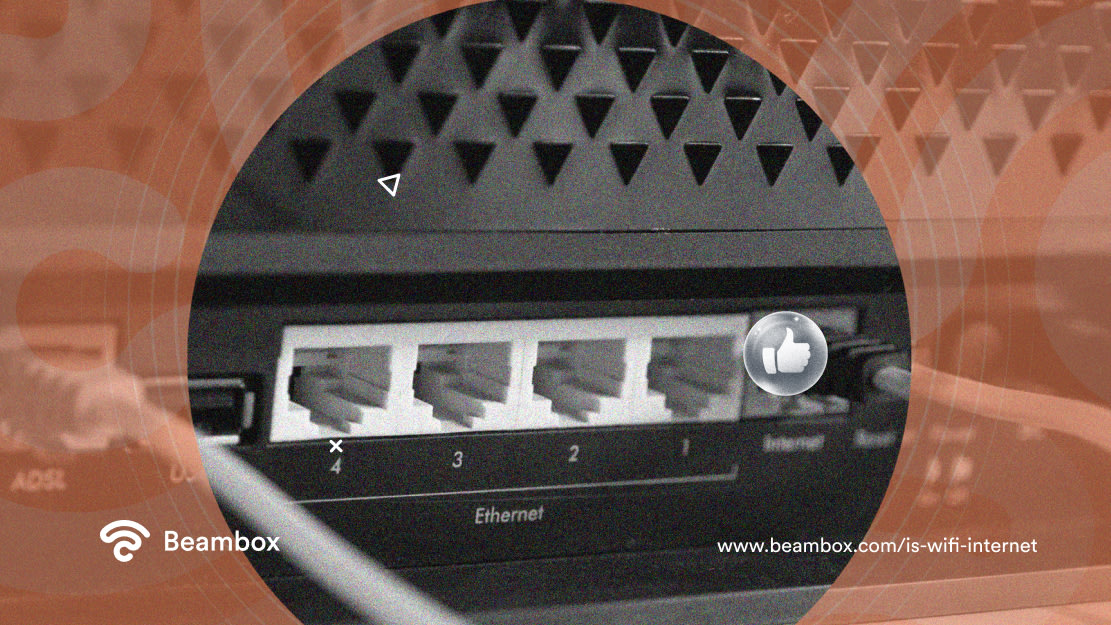
2. Make the Appropriate Connections
Make the connections once you’ve acquired the equipment to set up a WiFi connection. You’ll first need to connect the router and modem using an Ethernet cable. To do this, look for a port at the back of the router with the words LAN, WAN, or Internet. This is the port you need to plug the cable into.
The next step is to configure your router. You can do this with or without connecting a computer device through an Ethernet cable. But it would be better to use the cable to avoid the risk of losing the connection.
So, once you’ve done that, open a web browser and enter your router’s web address. You can find this on the router or in the manual.
Next, the browser will prompt you to enter a username and password. Again, consult the back of the router or the manual to find these.
Lastly, you’ll need to enter your Internet connection’s information. If the browser doesn’t fill those spaces automatically, contact your ISP.
3. Choose Your Wireless Settings
After you’ve configured the router, you can choose your wireless settings. Here, you can use the security and usage controls to maximize your WiFi connection. At the top of the screen, look for Wireless Settings and click on it.
Set a name and password for your router here. Almost all routers come with two frequencies: 2.4 GHz and 5 GHz. Choose the former if you care more about the coverage and the latter if you focus more on speed.
Once you’ve configured the settings, turn on the WiFi feature in the device by going to Settings. Choose the name of your WiFi network, enter the password, and click on Connect.

Which Is Better, WiFi or Internet?
Well, one is not better than the other. They work together to provide you with a convenient way to get online. Therefore, the answer to “Which is better, WiFi or Internet?” is not necessarily relevant. In fact, you’re only using the WiFi router to access the Internet.
If you run a business, understanding whether WiFi is Internet is irrelevant. Instead, what matters is to get the most out of the free WiFi you offer customers. To do so, try out Beambox.
This WiFi marketing software lets you manage your bandwidth to provide a fantastic internet experience to users. Moreover, Beambox rotates passwords daily, letting you securely secure your WiFi. Over 12,000 businesses are using Beambox to grow. Do you want to be next? Start your trial now!
Get Started With Free WiFi Marketing
Beambox helps businesses like yours grow with data capture, marketing automation and reputation management.
Sign up for 30 days free