No one wants unauthorized users to enjoy their internet network without permission. This is especially true for businesses, as abusive users might slow down the performance or attack legitimate users.
In this post, we’ll learn effective methods on how to kick people off your WiFi.
Whether you’re troubleshooting connectivity issues or enhancing your network’s security, these tips will help you take control. Let’s jump in!
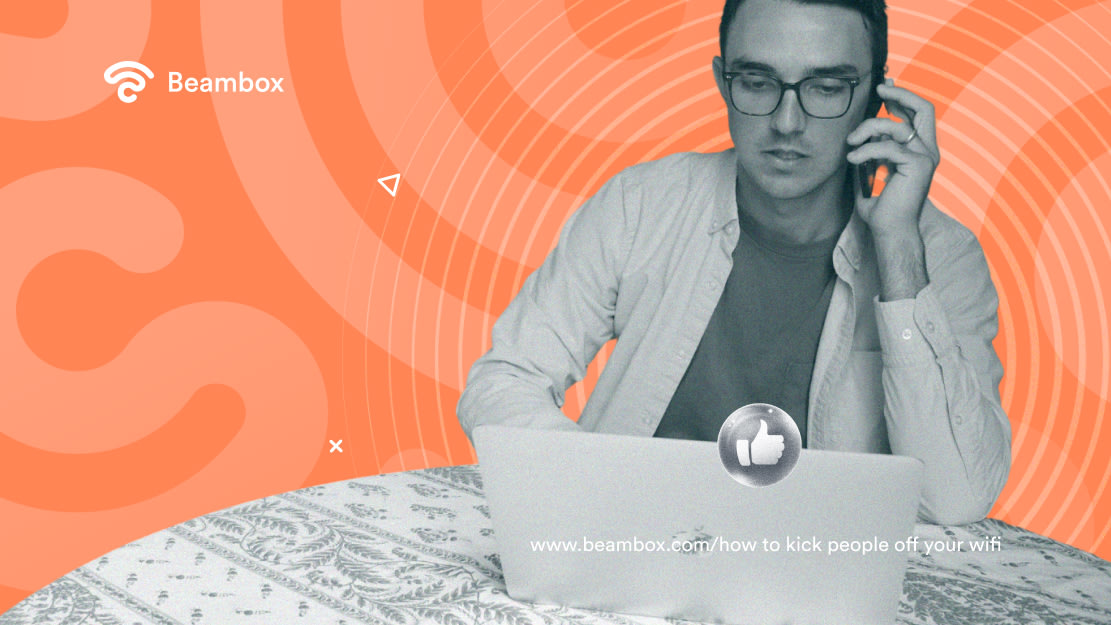
4 Methods To Kick People off Your WiFi
If you want to know how to kick people off your WiFi, listed below you’ll find four effective methods.
Depending on how many devices you need to remove, you can choose the strategy that best suits your needs. Before proceeding, you should also consider your IT knowledge to avoid messing things up.
Method #1: Change the WiFi Password
Changing the WiFi password is the simplest method to remove connected devices from WiFi. It involves updating the security key for your internet connection. This action forces all currently connected devices to disconnect.
WiFi marketing solutions let you change your WiFi password in a few clicks. However, if you want to do that manually, here is the process:
- Log into your router’s web interface. This typically involves entering the router’s IP address into a web browser (e.g., 192.168.1.1 or 192.168.0.1).
- Navigate to the section of the settings menu related to wireless settings. Here, you’ll find options to manage your network’s security.
- Find the field about your WiFi password setting and enter a new password. Make sure the new password is strong and not easily guessable.
- Save the changes. The router will then restart, and the new password will be in effect.
After changing the guest access password, you’ll need to reconnect all authorized devices with the new password. This method is simple and effective. However, you need the router’s admin username and password to implement it.
Method #2: Block Devices via IP Address
Blocking devices by IP address means you’re preventing specific devices from accessing your WiFi network by blacklisting their IP addresses.
Every device on your network gets a unique IP address. By blocking this address, you can cut off access to that particular device.
The issue is that you must know the IP address of the device you want to lock out. This might not be simple to do. Moreover, if there are many devices you want to block, it will take forever.
- Access the router’s settings menu by logging into its web interface through a browser with the router’s IP address.
- Locate the section for IP address management, such as firewall, security, or access control.
- Find the IP addresses of the devices you want to block, usually listed under device list or connected devices.
- Add the IP addresses to the block list. Specify that they won’t be able to access the network.
- Update the router’s settings.
To implement this method, you need the admin credentials of the router. Moreover, some understanding of your router’s interface and IP addresses will streamline the actions.
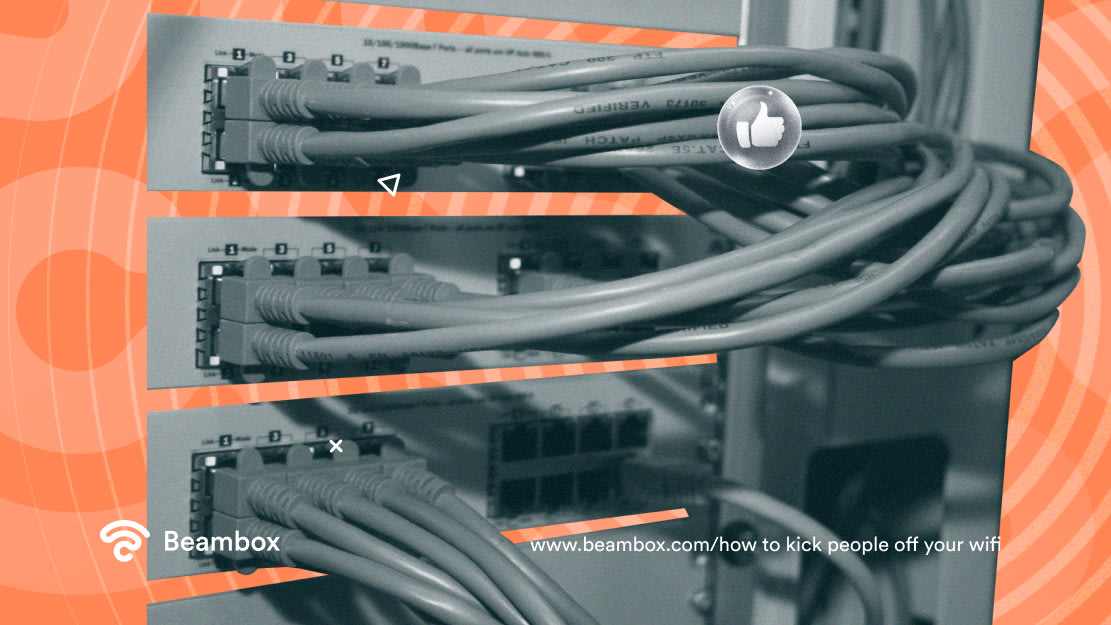
Method #3: Filter MAC Address
This solution is similar to the previous one. This time, though, you will use different data to target the undesired devices: MAC addresses. These are unique identifiers assigned to network interfaces for communication on a network.
The steps to implement this filtering are similar to that of IP addresses:
Access the router’s settings menu by inputting the router’s IP address in a browser.
Locate the MAC address filtering settings. This typically goes under wireless settings, access control, or similar.
Enable MAC address filtering and choose whether to allow or deny specific MAC addresses.
Add the unwanted devices’ MAC addresses to the block list.
Save the changes.
[Picture: https://unsplash.com/photos/a-blue-and-black-machine-_MauPmUJJ08 - Alt: Blue wires connected to an internet router.]
Method #4: Disable the Guest Network (Last Resort Solution)
This is the last resort solution, and you should consider it a temporary option. Guest networks are a WiFi security best practice.
Disabling the guest network implies turning off the separate WiFi network that guests use. This action effectively blocks all devices from connecting to this network.
If you’ve set the guest network on your own, think twice about this option. After disabling it, you might need to create it again from scratch.
If you use WiFi marketing technology, you can create and eliminate guest networks with a few clicks. Of course, this depends on your provider and your subscription.
The alternative is to use tools like Wireless Network Watcher. This helps you to identify and manage connected devices. Then, you can disconnect unwanted ones.
H2: How To Remove Devices From WiFi Without Changing the Password
You can use methods 2 and 3 listed above to remove devices from your WiFi without changing the password.
With both types of filtering, you add the specific addresses of the devices you want to block. The advantage here is that you won’t need to change the WiFi password or reset your network.
However, finding and managing these addresses can be tricky, especially if you have many devices connected.
[Picture: https://unsplash.com/photos/man-sitting-near-window-holding-phone-and-laptop-S8ffHr_dxHo - Alt: Man sitting near a window, holding a phone and a laptop.]
FAQ on Kicking People off Your WiFi
Let’s explore the answer to the most common questions about kicking people off a WiFi network.
Can you kick people off WiFi?
Yes, you can kick people off WiFi by changing the network password. This action disconnects all devices.
Other methods include blocking the IP addresses or MAC addresses of the devices you want to remove. Filtering addresses lets you manage who stays connected without breaking the network setup.
How can I see all devices connected to my WiFi?
To see all devices connected to your WiFi, log into your router’s settings menu. You can use a normal browser and input the router’s IP address. Look for sections called connected devices or network map.
This will show you all devices currently connected to your network, including their IP and MAC addresses. Then, you can decide how to manage them.
How can I make a secure password for WiFi?
To create a secure WiFi password, use a mix of uppercase and lowercase letters, numbers, and special characters. Aim for a length of at least 12-16 characters. Avoid using easily guessable information like common words or personal details.
A strong password increases security by making it harder for unauthorized users to access your network.
Keeping only authorized devices on your network is a matter of efficiency and security. With the rise of cybercrime, overlooking the security of your network can be a huge mistake.
If you want to secure your network and easily kick people off your WiFi, try Beambox. It is a WiFi marketing solution that creates and rotates passwords automatically. Moreover, it lets you create as many captive portals and guest networks as you like.
Beambox can help you secure your network and grow your business with marketing automation. Start your trial today!