A guest network router is an effective, low-cost step in any business strategy. It provides a secure network for others to access the Wi-Fi when visiting your restaurant. All the while keeping your network safe and free from malware contamination. The guest network is an isolated access point on your home router, meaning guest users can access the internet without using your primary network.
Investing in a router with a guest network also creates an exciting space for more effective marketing potential. Once a guest network is established, you can set up tools like captive WiFi portals to collect valuable demographic information and email addresses. This information can then be reinvested into long-term marketing strategies like email lists. In short, it has a minimal cost but maximum gain investment for your restaurant.
Security and marketing are two essential components of a successful business, so we won’t waste any more time. This guide will cover exactly why and how to set up a guest network router. Let’s dive straight in.
What Is a Guest Network on a Router?
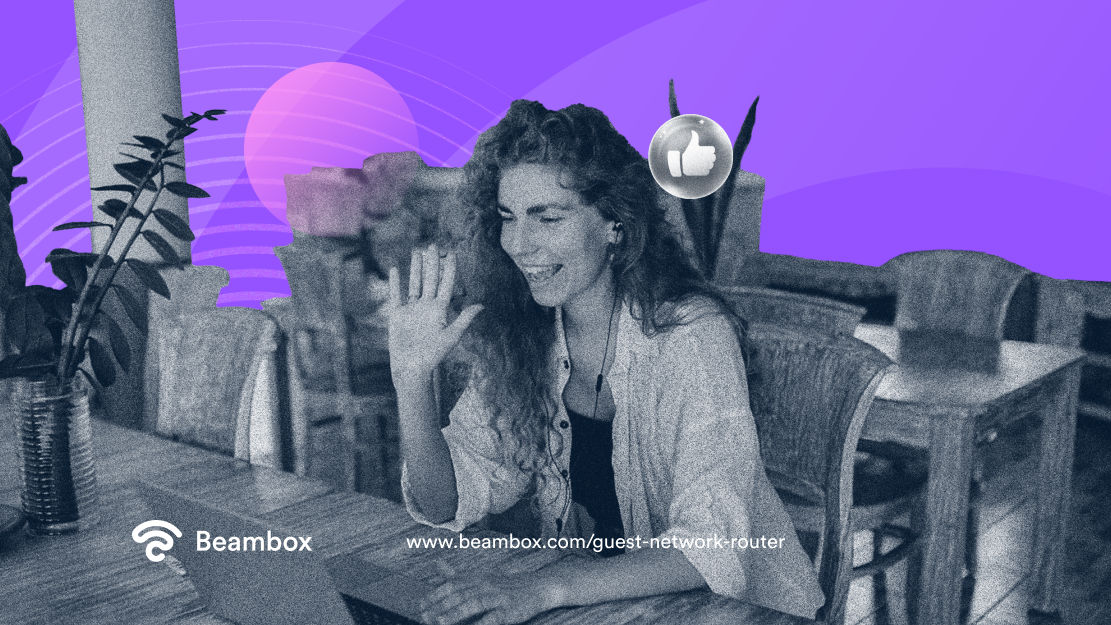
A guest network router is an isolated network available to set up on your existing Wi-Fi router. As its name suggests, it is the perfect solution for safely providing an internet connection for guest users. A guest network is entirely separate from your home network and is connected by a different access point. While your smart home devices are connected to your primary network, visitors connect to the secondary network, essentially running parallel.
You can control what guest users can and can’t do while using your internet connection, much like implementing parental controls. A router with a guest network has a separate Wi-Fi password for the guest network. This is so you don’t have to risk your valuable primary network security.
Why Would You Enable a Guest Network Router?
What is the advantage of a guest network router? There are many advantages to setting up a router with a guest network. From enhanced security to a boosted marketing potential, a guest network router is a way to safely open doors for you and your business.
The first reason is cyber protection. By setting up a guest network, you are creating an isolated network for guests to enjoy. This is separate from the primary network to which your smart home devices are connected. By doing this, you are protecting your valuable network and details from foreign users that could be contaminated or malicious. Guests could have malware on their devices without even realizing it, giving hackers access to your network.
To further protect yourself from hackers, you may wish to hide your SSID for the main network. This way, foreign users won’t even know that the guest option isn’t your primary network.
Secondly, enabling a router with a guest network gives you room to enlarge your marketing potential. It allows you to dedicate a whole network experience to targeting and maximizing the interaction with your guests. You can add extra features to your router, like a captive portal, which takes guests to a web page and requires details before providing WiFi access. You could ask for an email address, a restaurant experience survey, or demographic information. All of these factors would aid a long-term marketing plan, and you can read more about wifi marketing software here.
Finally, a network router with a guest network shows your guests that you are going the extra mile. Not only are you providing them with internet connection, but you also thought ahead and provided a guest-tailored solution. If you thoughtfully and promptly offer your visitors WiFi details, you anticipate their needs without them vocalizing them.
WiFi Guest Network Setup per Router Type
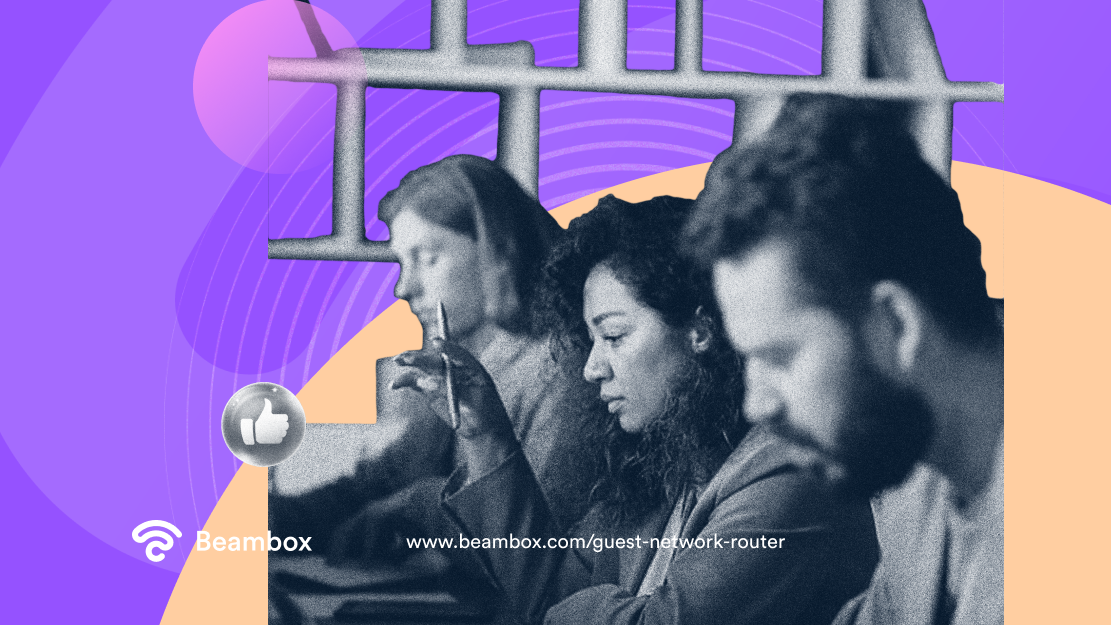
A guest network router is fantastic, but how do you set one up? Don’t worry. The WiFi guest network setup process is easy. We will quickly run over the general steps of enabling a guest network on your router.
- To enable the guest network on your router, log in to the router’s management interface. Each router is slightly different, but the most reliable way is to type the router’s IP address into a web browser.
- Have your router user guide handy, and enter the username and password when prompted.
- Adjust the router settings to enable a guest network. Keep your eye out for phrases like ‘Guest Network’ and ‘Wireless Settings’. The enabling section should be under these menu options.
- Name your new guest network.
This process varies slightly depending on which guest network router you use, so we’ll take a quick look at the most common router types.
Asus Router Guest Network
- An ASUS router guest network requires you to search your router’s IP address on the internet.
- Then input your login details and select ‘Guest Network’ from the drop-down menu to enable the guest network router.
Tenda Router Guest Network
- Search the router IP address on the internet to enable a Tenda router guest network.
- Then input your login details and select ‘Wireless’ on the left-hand menu, clicking on ‘Guest Network’ from the second menu.
- Finally, click enable. Your guest network router is ready to use.
Tp-Link Guest Network
- To set up a TP-Link guest network, visit https://www.tplinkwifi.net and input your login details.
- Then navigate to the ‘Advanced’ menu option, clicking on ‘Guest Network’ from the second menu.
- Create a guest network router and then click save to enable.
OpenWrt Guest Network
An OpenWRT guest network is a little more complicated, but not impossible.
- Login to your router management interface and click on ‘Network’ and ‘Wifi’ from the menu options.
- On the ‘Wifi’ page, click the ‘Add’ button.
- Scroll to the section named ‘Interface Configuration.’ Enter the new network name in the ESSID section, and in the network section, select ‘guest’.
- Click on ‘Network’, then ‘Interfaces’. Click edit on your new interface and input the static protocol address.
- Enable DHCP.
- Navigate to ‘Network’ then ‘Firewall’ on the menu, selecting edit for your guest network zone.
- Set the ‘input’ option to ‘reject’ and then click ‘Save and Apply’.
- To allow specific traffic, such as DNS, navigate to and adjust the traffic rules. But otherwise, your guest network router is enabled.
Dd-Wrt Guest Network
Setting up a DD-WRT guest network is also trickier. You can do it, though. Here are the steps:
- Login to your router interface through the internet.
- Click on ‘Wireless’ and then ‘Basic Setup’.
- Select ‘Add’ in the ‘Virtual Interfaces’ section, inputting the prompted details.
- Navigate to ‘Setup’, select ‘Networking’ and add another DHCP server for the new guest network.
- Restart the router, and your guest network router will be enabled.
Is a Guest WiFi Network Safe?
A guest Wi-Fi network is very safe. The significant benefit of a guest network router is increased security for the business owner. It keeps your primary network safe from hackers and malware. From the position of the business and WiFi owner, a guest Wi-Fi network only offers safety and privacy benefits.
If you are using a guest network, keep in mind that the WiFi owner has access to much of your WiFi activity. You may wish to use a VPN as well for added privacy. For more information, you can read this guide on setting up and using a VPN on your mobile.
Guest Network Router: Practical Considerations After You Are Set Up
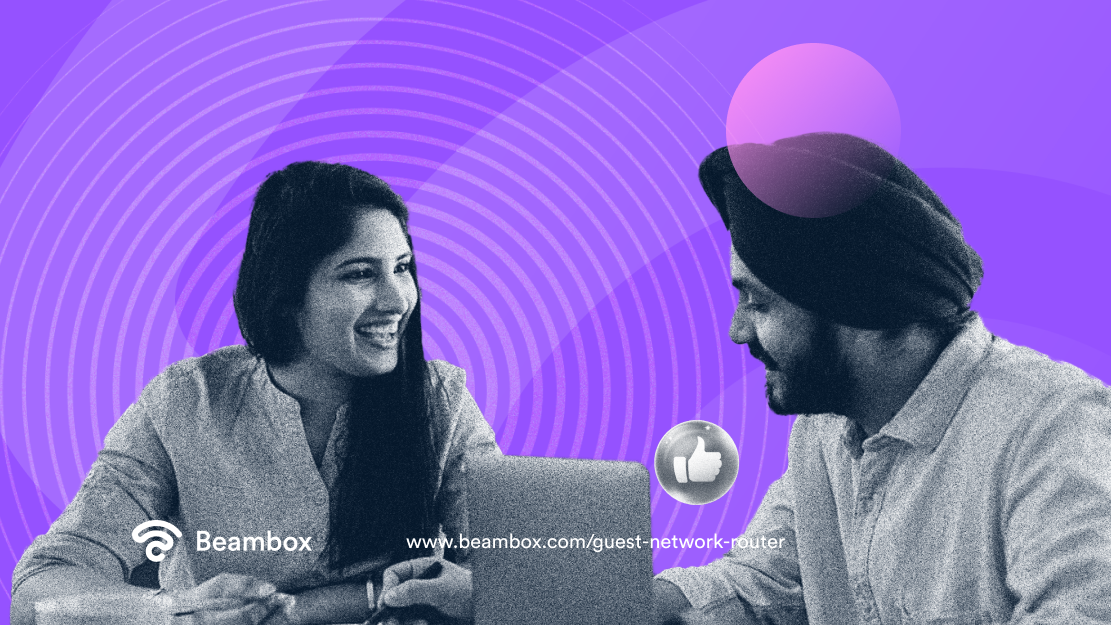
Setting up a router with guest network is super straightforward. All you need to do is log into your router’s management interface, enable the guest network, and create the network name. It should take less than ten minutes if you have all your login details on hand.
Of course, there are some practical considerations after you’ve set up your guest network router. You’ll probably stumble across burning questions once you’ve enabled the new network. Let’s cover the most essential things you need to know.
Can Devices on a Guest Network See Each Other?
No, devices belonging to guest users on a guest network cannot see each other. A guest network only provides internet connection, so devices cannot see other users or valuable account details.
The one caveat is that the WiFi owner can see all of the devices on a guest network. As a business owner, this is an excellent way to monitor how your WiFi is being used for security reasons. The WiFi owner can monitor details, including browser history, with certain routers.
Can You Connect a Printer to a Guest Network Router?
Yes, you can connect a wireless printer to a guest network . Having a printer connected to your guest network router is especially useful if you are not giving staff access to your primary network. They can do so without risking the security of your primary network if they need to print anything like fresh menus.
To allow a guest user to print from your wireless printer, you must connect your printer to the guest Wi-Fi. To do this, follow these three simple steps:
-
Log into your router management interface
First, log into your router management interface using the login details in your router manual. You can find your router interface by typing your IP address into the Google search bar. Your router might also offer a management app that you can log into.
-
Give the printer access in your Access Controls
Navigate to your guest access controls, and input your printer’s IP address in the ‘guest control’ section. This will list your printer as one of the devices that can join your guest network.
-
Confirm the changes and do a trial run
Confirm any changes - this could be a ‘save’ or ‘done’ button - then perform a trial run. Once you’ve successfully printed something through your guest network, you can relax and sit back. Your guest network router is linked to your wireless printer.
If you encounter difficulties, your router company should offer a helpline or customer service. You can contact them for extra advice and troubleshooting.
Final Thoughts: Guest Network Router
A guest network router is an excellent business investment. Not only will you enhance your network security and cyber protection, but you will also broaden your marketing potential. Setting up a guest network using most routers will take only ten to fifteen minutes. Even with the more complex guest network routers, you should be able to complete the setup process in less than an hour. It isn’t a question of if but when you will invest in a router with a guest network. And your guests, business, and future self will thank you for it.
Taking the first is always the hardest, but now you can confidently move forward with setting up a guest network router. The best part is, in less than an hour, you’ll be able to relax knowing your business WiFi is safer and more secure.
Are you looking to save time? At Beambox, we specialize in Wi-Fi marketing and can help you launch your guest networking options. Let us handle creating secure guest WiFi to keep your customers happy while boosting your business’ marketing potential. Beambox is the best all-in-one WiFi marketing platform. Start your Beambox free trial today, and let us help you connect, capture, and keep more customers.
Get Started With Free WiFi Marketing
Beambox helps businesses like yours grow with data capture, marketing automation and reputation management.
Sign up for 30 days free