Have you ever been working on an important project only to have your WiFi connection drop? It’s frustrating. But like every other problem, unreliable WiFi also has a solution: to extend WiFi Ethernet.
This process creates a stronger, more reliable WiFi signal that reaches all corners of your home or business venue. This is even more important if you offer WiFi to your guests.
Whether you’re working from home, streaming, or having an online meeting, better WiFi coverage can help you work in peace.
This article will help you learn to extend WiFi Ethernet. It will answer important questions about this topic and uncover alternate ways to improve the WiFi signal.
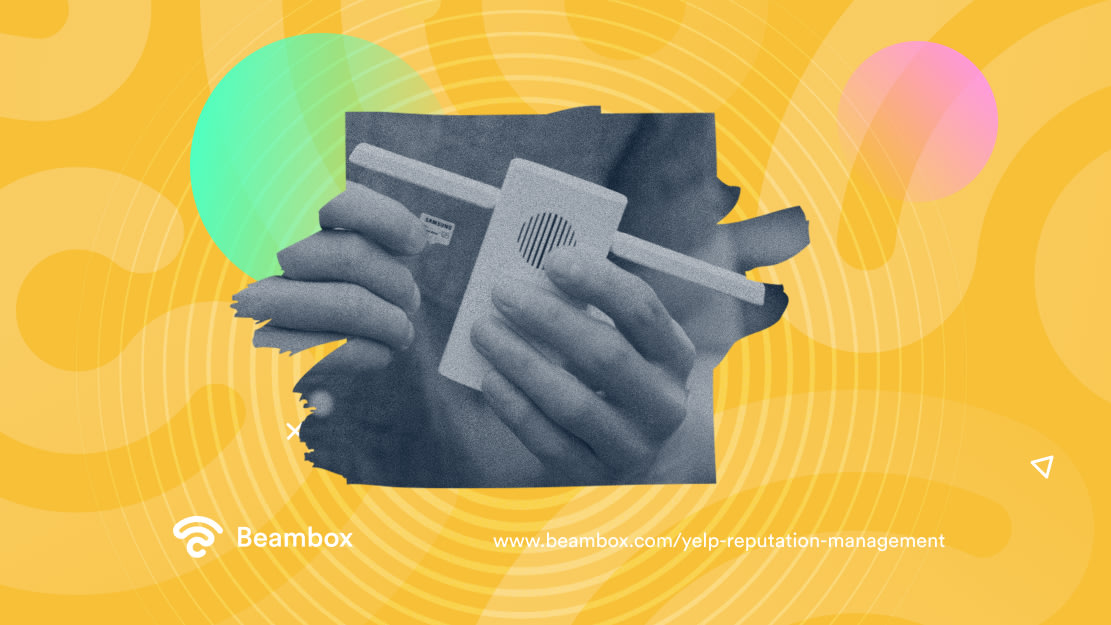
Myth or Fact: Can You Use Ethernet on WiFi Extender?
Learning how to extend WiFi Ethernet facilitates a relevant question: Can you use Ethernet on a WiFi extender? Let’s answer this question now.
So, here’s the verdict: Yes, using Ethernet on WiFi extenders is often possible. However, connecting a WiFi extender with an Ethernet cable requires careful reflection. Take your garage, for instance. If it’s far from the router, it may be difficult to reach it through a WiFi extender. So here’s what you should contemplate before trying to make this connection.
Firstly, the distance between your location and the router may be too large. Ethernet cables have a maximum length of 100 meters. So if your site is more than that from your router, you cannot connect them.
Second, there may be physical obstacles between the location and the router. If there are walls, floors, etc., between the two devices, it may be difficult to run an Ethernet cable between them.
And lastly, your location may not encourage running an Ethernet cable. For example, if it’s in a basement or a crawl space, it will lower the connection odds.
If you need to bring your internet connection to far areas, you should use repeaters or access points. However, you might need the help of a professional to set up the system.
Extender, Repeater, or Booster: What Does It Mean When You Extend WiFi Ethernet?
If you want to extend WiFi Ethernet, you need to understand what you are doing properly. At its core, this is a way to create a second access point for your network. You can adopt many ways to do this, but for the sake of this article, we will focus mainly on WiFi extenders. But what is a WiFi extender? And how do WiFi extenders work?
It is a device that plugs into an outlet and then rebroadcasts the WiFi signal from your router. This can be a great option if you have a few dead spots in your home or office.
However, you will often see experts using the terms extender, repeater, and booster interchangeably.
While they carry out the same task, the three have subtle differences. Let’s start with the star of this article; extender. Being the most general term, it means any device or cable that can extend the reach of a WiFi network.
Since it is a hard-wired connection, it would work best in “dead zones.” These are areas with no previous WiFi connectivity. The real question now is, “Do WiFi extenders work?” If you use them properly, they do.
A WiFi repeater, instead, rebroadcasts the same signal that it received from the router. However, it doesn’t work through cables, so you would have to use it in areas with WiFi.
Let’s take the previous example. Suppose you renovate one of the existing floors and add a small office. A repeater would be sufficient to provide WiFi signals to this new area.
Moving on to a WiFi booster, it amplifies the signal from the router. So use a booster to improve the speed and performance of the network of a particular area.

Explore the Inner Workings: How To Use Ethernet WiFi Extender?
If you’re not technical, it can seem stressful to learn how to manage an Ethernet WiFi extender. However, it’s quite simple. Here are the steps you need to take to extend WiFi Ethernet:
- Find the Ethernet port on the back of your router. Most routers have at least one, but some may have more.
- Connect an Ethernet cable to the port on your router. The other end of the Ethernet cable will connect to the port on your WiFi extender. This is a similar procedure when trying to connect a router to another router.
- Plug the WiFi extender into a power outlet. After all, it’s an electronic device. It can’t work without power.
- It will automatically turn on once you properly plug in the WiFi extender.
- Next, you will need to configure the WiFi extender. Remember that the exact steps will vary depending on the model. So it would be best to consult the instructional leaflet or contact customer support.
- After configuration, you can connect your devices to the extender’s network.
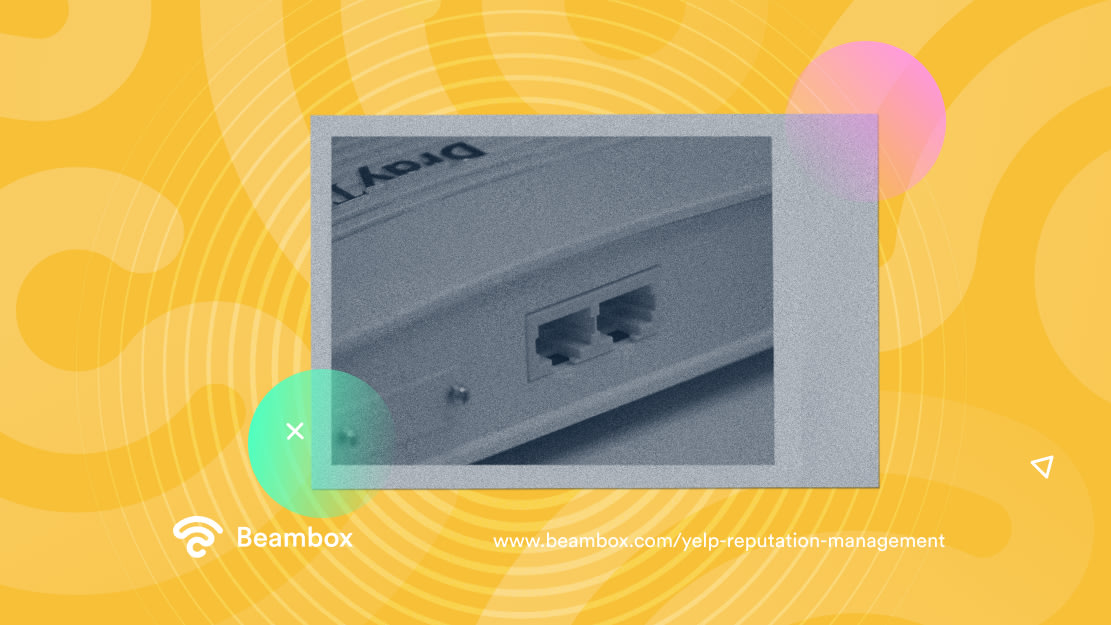
From Limitations to Possibilities: Do WiFi Extenders Have Ethernet Ports?
Let’s take a short break from our discussion of how to extend WiFi Ethernet and ponder upon another notable query. Do WiFi extenders have Ethernet ports?
Remember we mentioned that connecting an Ethernet cable to WiFi extenders is often possible? Well, not all WiFi extenders come with an Ethernet port. This is because the purpose of an extender is to expand the wireless signal. So most people don’t need to connect the extender to their router using an Ethernet cable.
However, without an Ethernet port, the extender has to go over WiFi twice. A WiFi signal is weaker than a wired connection. Hence it can slice bandwidth by half. This is why using an extender with a cable makes more sense. A WiFi Gigahertz test might be useful to check if everything is working fine.
Moreover, when you connect a WiFi extender to Ethernet, it creates a single network. This means you get to move around without switching between networks. This is why extenders sometimes do have Ethernet ports.
Discussing the Pros: Extend WiFi Ethernet To Leave Lag in the Dust!
The advantages we discussed above are just the tip of the iceberg. Here are some other reasons why you should extend WiFi ethernet.
First and foremost, a wired connection is less vulnerable to interference than a WiFi signal. So, using an Ethernet cable to extend a WiFi network makes you less likely to experience dropouts or lags.
Moreover, signals from a router alone can reach a limited area. This distance depends on the router itself, but usually, it’s about 150 feet. A WiFI extender can increase this area impressively up to 2500 feet!
It also helps improve the performance of your WiFi connection by reducing latency and buffering. Not to mention how easy it is to set up and use.
Additionally, WiFi extenders are compatible with a majority of WiFi routers. Most models have a WPS button to connect to the router with a single click.
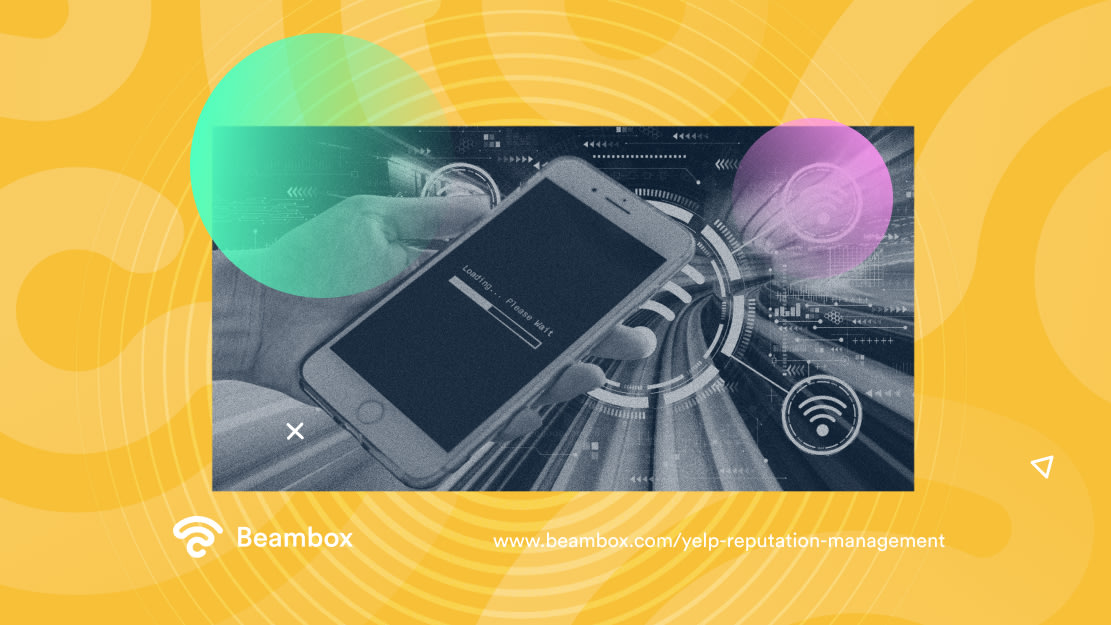
But All That Glitters Is Not Gold: Why Doesn’t It Make Sense To Extend WiFi Ethernet?
While extending the WiFi network through Ethernet makes sense, there is no such thing as a perfect solution. There are some reasons why it doesn’t make sense to extend WiFi Ethernet. Let’s start with the cost.
WiFi extenders with Ethernet cables are typically more expensive than wireless Wi-Fi extenders. And as mentioned earlier, extending without cables will affect the bandwidth and speed. There are better ways to approach this extension, but let’s keep that for the next section.
Secondly, using an Ethernet cable to connect to a WiFi extender can reduce the performance of your WiFi network. The cable will add another hop between your device and router. This will introduce latency and packet drop.
And lastly, who likes having cables getting in the way and tripping over them? They can be messy and hard to maintain. This can be especially problematic if trying to extend your network in a small space.
How To Extend WiFi Ethernet: 3 Ways To Expand Coverage
Extenders with cables are a great way to extend WiFi Ethernet. But is that the only way to go about this extension? Other methods can be more effective depending on your specific needs.
The reach of your internet connection is essential, especially if you provide a guest wireless network to customers. So, let’s have a look at the best methods to extend your WiFi.
From using powerline adapters to simply changing the location, here are three ways to extend the WiFi network.
Alternate Way #1 To Extend WiFi Ethernet: Bring a Powerline Adapter to the Rescue
The first way to extend your WiFi network without running Ethernet cables through your walls is using Ethernet over powerline. This technology uses your venue’s electrical wiring to transmit Ethernet signals. But the real question is, “How to extend WiFi Ethernet over powerline?”
To do this, you will need two powerline adapters and Ethernet cables. Here are the exact steps you need to take:
- Plug one of the powerline adapters into an electrical outlet.
- Connect its other end to your router with an Ethernet cable.
- Now plug the other powerline adapter into a power outlet and connect it to your WiFi extender.
Now let’s see how this setup will work. The first powerline adapter will change the Ethernet cables into electrical signals. Your venue’s electrical wiring will transmit these signals to the other powerline adapter.
That’s when the second adapter will change those signals back to Ethernet ones and send them to the extender. And, of course, the extender will then rebroadcast the signals to the connected devices.
Alternate Way #2 To Extend WiFi Ethernet: Embrace Mesh, the Future of WiFi
Mesh networks are a new way to extend WiFi Ethernet. In fact, by 2028, they will grow by a rate of 11.70%. They have multiple nodes that work together to create a single, seamless network. This means you can move from room to room without losing connection.
Moreover, you can get the same performance no matter where you are in your venue. Opt for mesh networks if you’re always counting on your WiFi network to be up and running.
Additionally, downloading large files and connecting numerous devices will pose no difficulty. This solution seems to be the future of WiFi. However, let’s quench the curiosity about how they work.
The first node connects to your router, and the other nodes go to areas where you need better WiFi coverage. The nodes communicate with each other using radio waves. Connecting your device to the network will automatically connect to the node with the strongest signal.
But make sure that you have a mesh-compatible extender, or this setup won’t work.

Alternate Way #3 To Extend WiFi Ethernet: Don’t Let Your Router’s Position Kill Your WiFi
To put a bow on this list of ways to extend WiFi Ethernet, here’s a simple solution; your router’s location. Most people overlook this solution when it comes to extending the WiFi range. However, changing the location is the first thing you should try when facing WiFi issues.
Here’s how you can change the position for optimal coverage. Firstly, place the router in a central location. This will help ensure the router evenly distributes the signal throughout your venue.
Secondly, avoid placing your router near metal objects or appliances. These objects can interfere with the WiFi signal and disrupt it.
Moreover, keep your router away from walls and furniture. You don’t want these objects to block the signal. If possible, place the router on a high shelf or table. This will help improve the signal strength.
However, your router’s location won’t matter much if your venue is large, so keep that in mind.
What Are the Best Extender Options in the Market To Extend WiFi Ethernet?
Ethernet cables are a considerable option to extend your WiFi range. Just plug one side of the Ethernet cable into the router and the other end to the WiFi extender. Then you need to configure it. However, if you don’t like cables lying around your place, you might want to steer clear of this.
Moreover, you need to choose the right WiFi extender. Here are some of the best options to extend WiFi Ethernet.
TP-Link RE700X, with dual-band WiFi 6, is the overall best WiFi extender. While not heavy on features, it performs the job quite well. And the best part? It isn’t even that expensive!
Next, we have Linccras Extender. Some models support both the 2.4GHz band and the 5GHz band. This helps connect a variety of devices. A WPS button encourages ease of use, and with parental controls, you can rest assured that your children are safe. However, some aren’t compatible with all routers.
And lastly, we have TP-Link TL-WA85ORE, which gives 300Mbps speeds. Moreover, it is easy to use and handle. But your choice will depend on your needs and budget. So research and find the one that works best for you.
After you extend WiFi Ethernet with the solution you like the most, consider integrating a WiFi marketing solution like Beambox.
It allows you to secure your internet connection with a few clicks and manage your network performance smoothly. Moreover, you can grow your online reputation and automate marketing tasks. Start your free trial now!
Get Started With Free WiFi Marketing
Beambox helps businesses like yours grow with data capture, marketing automation and reputation management.
Sign up for 30 days free