Trying to connect router to router can seem complex. We won’t deny that. But having multiple routers can be a God send, as the more routers you have, the higher your internet connectivity. If you’ve been struggling with an internet connection, connecting a router to a router might be your saving plan. You can quickly boost your connection with a secondary router. And who doesn’t want a faster, more reliable internet connection? Especially in the age of remote and hybrid working.
In this guide, we’ll make the router connection process easy. Anything to do with WiFi setup is mostly about following steps and problem-solving. After you nail these two parts, you’ll be set up and connecting routers quickly.
Let’s break things down into more manageable steps and chunks of information. From what a router is to connect routers to modems (and more), here’s everything you need to know about router connection. There’s no need for router setups to be tricky.
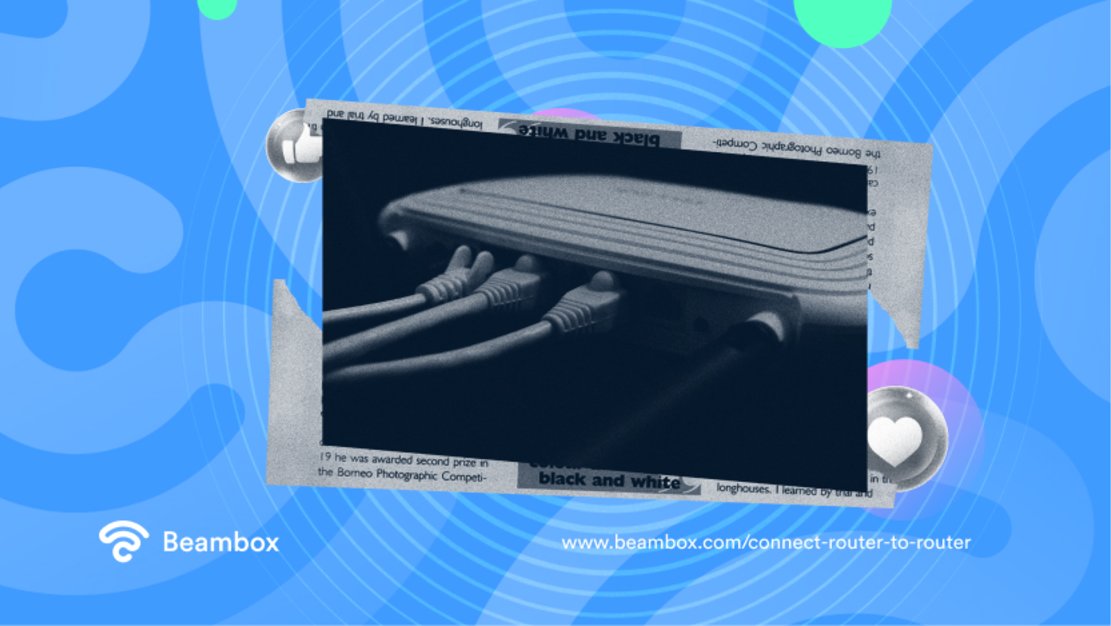
What Is a Router: Why and How To Connect Router to Router
A router is a device that connects networks and basically shuttles traffic between them - a necessary part of an internet connection. To provide a WiFi service, you need a modem and a router. However, once you’ve established a basic WiFi setup, you can add to this by adding more routers.
You can get some routers for free or pay an upfront fee. The benefit of this is that your internet connection becomes better quality and faster. But, of course, to add another router into the mix, you’ll need to connect router to router.
Luckily, connecting router to router is super simple with these steps.
1. Check the basics
This first step involves checking whether the routers are even suitable for connection. You should see a ‘bridge mode’ indicator that shows they can connect in the router manual. Then you decide which router will connect directly to the modem, picking a primary and secondary router. Even if you wirelessly bridge later, you’ll need ethernet cables handy.
2. Configure your secondary router
With all the basics done, it’s time to configure your secondary router. Just plug your router into a computer using the ethernet cable and turn it on. Navigate to the router admin website and enable bridge mode in the ‘connection type’ settings. Disable DHCP Server on this secondary router to avoid any router IP address hiccups.
3. Bridge wirelessly or with the ethernet cable
The next stage is to connect the router to the router. Congratulations! All you need to do for this is to connect them with an ethernet cable or allow wireless bridging. Power up both routers, and you’ll have an extra speedy internet connection.
How To Connect Router to Router Through Wireless Connection
We have briefly touched upon wireless router connection, but let’s look closer. It makes sense that you’d prefer wireless to wired connections between routers. It is so much neater and much easier to avoid using ethernet cables, which otherwise physically connect the two routers.
Wireless connection relies on invisible waves alone. Much better for your house, business, or office aesthetic than some chunky wires. This is how to connect router to router wirelessly.
- Complete a website login and enable the wireless repeater
Turn over your router and read the website login page off the back. This should provide you with somewhere to log in and access settings. Navigate to your wireless repeater section and enable this option. To finalize these changes, click the site survey button, select your primary router, enter your password, and click apply.
- Connect the routers wirelessly and troubleshoot if necessary
After this, your two routers should connect wirelessly and be ready to improve your internet connection. If you have difficulty getting an internet connection, your first step should be to reboot both routers. Sometimes the old hack of ‘turn it off and on again’ works a treat.
Otherwise, skim these simple steps and see if you forgot any. It is essential to know that the secondary router must also be within range of the primary router. Think of the secondary router as the center of a Venn Diagram. It bridges the gap between a circle of internet connection and a circle without.

How To Connect WiFi Extender to Router
Wondering how to connect a WiFi extender to a router in your house? The process is simple. Do WiFi extenders work? In short, yes. WiFi extenders (usually only a tiny box in size) repeat WiFi signals from routers. This helps to expand the router coverage - think of it like a copying parrot. A step up from just planning to connect router to router.
So, the benefit of this parrot-style WiFi tool is it helps you reach awkward places. These plug directly into electrical outlets, often making them a super feasible WiFi addition. The ideal location for a WiFi extender is halfway between your WiFi hotspot and your router.
Okay, how do you do it then? Many WiFi extenders come with apps to help you. We suggest checking to see if an app is available, as that will make things easier. If there is, follow the setup instructions on the app. If there isn’t, then proceed to the next steps.
1. Plug in your WiFi extender.
The first step is to plug in your WiFi extender, preferably within close range of your router. The extender should plug into an electrical socket, so this stage is easy enough.
2. Press your WPS buttons on both.
Next, you must press both WPS buttons in a specific order. You should first press the router WPS. Then immediately after, press the WiFi extender WPS. You usually have a 2-minute window to click both buttons, but it pays to be quick. If this stage is successful, you’ll notice a blinking router light.
3. Move your extender to an optimal position.
This stage is self-explanatory. Now that you’ve connected your extender and router, you can position your extender wherever you want. Think about areas with poor connection and try to be tactical.
How To Connect Router to Modem
Before you even start thinking about how to connect router to router, you’ll need to connect router to modem. The question of ‘how to connect router to modem’ is not only a good but necessary one. After all, connecting the router to the modem provides the WiFi signal and service. Connecting your router to a modem is a vital first step, so take your time in this section.
There are two ways to connect the router to the modem: wireless and wired. Connecting the router to the modem with ethernet cables is easy. All you need to do is plug the cable between them and wait for a router light. Wireless is more faff to set up.
You first log on to the management page (the website is usually on the router’s back). You configure your connection, enter your login details, search your IP, encrypt your WPA2, add a password, and save changes.
If you’re connecting a wireless router to a modem connection, we highly suggest using an app instead of manually connecting them. Most routers in this day and age come with an app with simplified steps for you to follow. Just do a quick Google search of the router brand and see what’s out there. Work smarter, not harder, right?
Now you should have no difficulty firing up your new WiFi setup. And if there are any issues, a quick reset on your modem or router should do the trick. They might need a bit of a power-off jolt to catch up with all the changes.
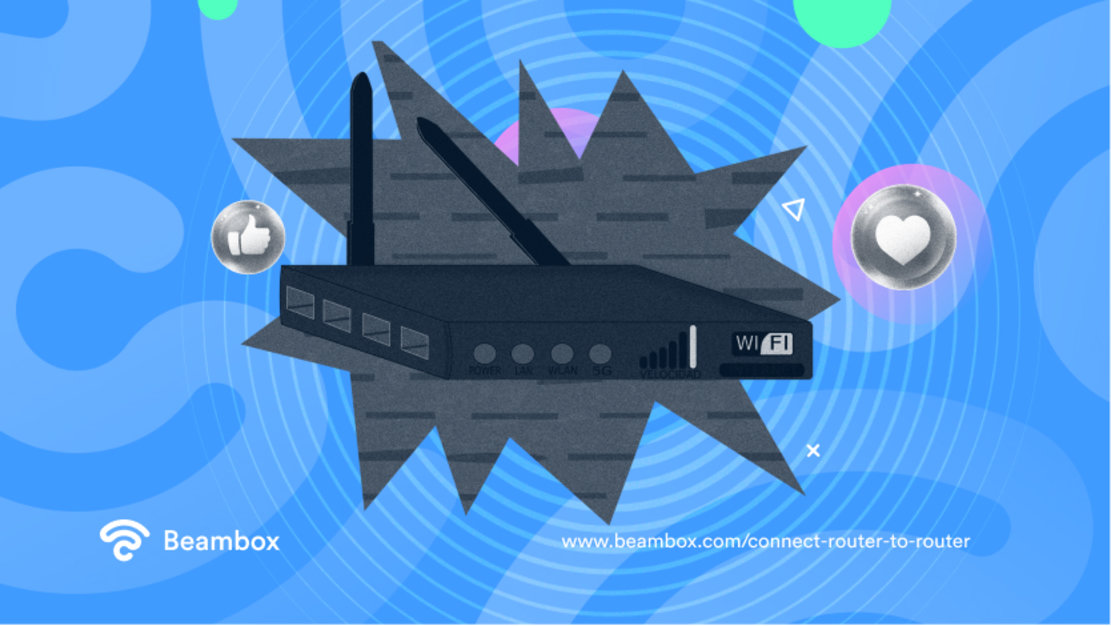
Help! It Won’t Connect Router to Router: Router Not Connecting to Internet
Nightmare hits. You only want to connect the router to the router, but something is going wrong. It is happening - the router not connecting to internet networks, despite your hard work. Don’t worry; there are plenty of problem-solving steps to work through. One of these answers should get you back up and running with a solid internet connection. And if not, then your router and modem brands will have a customer helpline to save the day.
Check out these troubleshooting steps and carry on with connecting router to router ASAP.
1. Restart your router and modem.
Yes, it is basic and the oldest trick in the book. But does it work? Yes, a very high percentage of the time. Give your router and modem a quick restart and see if the magic strikes. It’s also important not to skip this step; many professionals will tell you to try this first anyway. Leave the modem and router off for at least 30 seconds before restarting them.
2. Check your router lights.
Your router lights are like a secret code telling you what’s up. All router lights should glow a healthy green, so you are in trouble if you see orange and red. If the router lights are green, check your devices reliant on the internet - they could be the issue. Regardless of their color, this is also the essential information to recall for any customer service helplines you call.
3. Connect an ethernet cable.
Router lights are one way to confirm an internet connection, but the ethernet cable also doesn’t lie. Connect one end of the cable to your router and another to a computer and see if the computer has an internet connection. If it does, then you know the router itself is working.
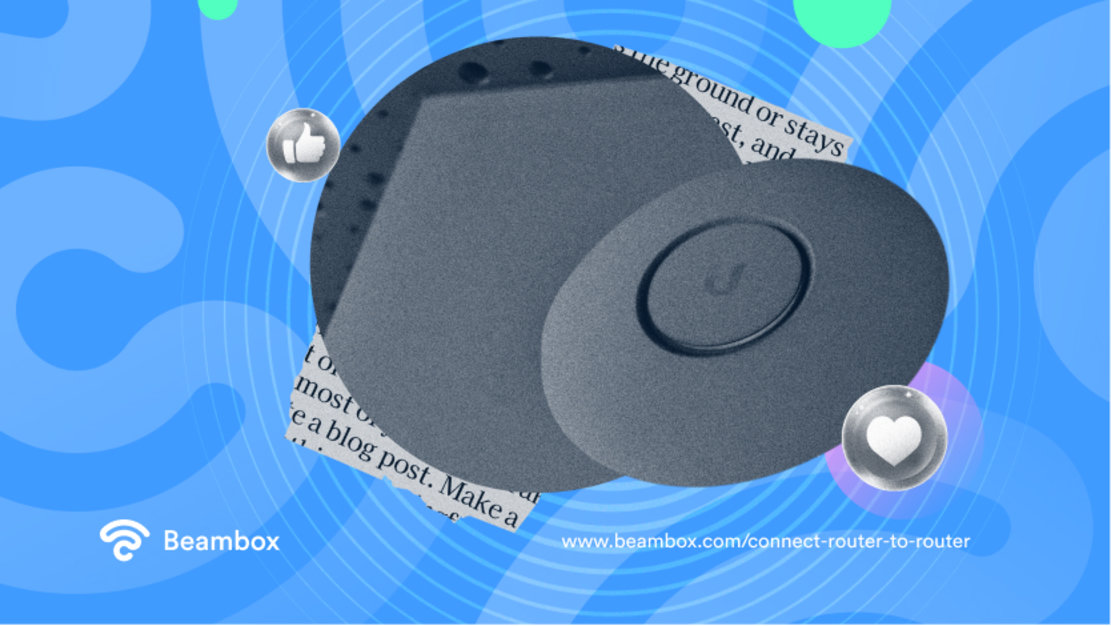
How Long Does It Take To Connect Router to Router?
Trying to connect router to router can be time-consuming, especially if there’s problem-solving involved. In the perfect scenario, connecting a router to a router should take as little as 15 to 20 minutes. However, there are lots of factors at play. Will you remember your login passwords? Are the routers, modems, or extenders faulty or working in top order? What strength is the router - 2.4 Ghz or 5 Ghz. You get the picture. As a general estimate, we’d say that connecting a router to a router should take less than an hour. But allow 24 hours if you need to work alongside customer helplines and rely on customer service response times.
Is this all sounding stressful? It doesn’t have to be; we believe you can tackle this aspect of your business. But for some extra assistance, just reach out. At Beambox, we would love to help you market your business - whichever stage you are at in your journey. As experts in WiFi marketing, we can help you attain new levels of success. Outsource to us, and let’s take your next steps together.
Let’s get started together today. Beambox offers a top all-in-one WiFi marketing platform. We leverage a dynamic approach to connect, capture, and retain more customers. Start your Beambox free trial today, and let us help with all your router catastrophes and setups.
Get Started With Free WiFi Marketing
Beambox helps businesses like yours grow with data capture, marketing automation and reputation management.
Sign up for 30 days free