Detecting captive portals is an essential step in joining captive Wi-Fi networks. If you need to become more familiar with detection processes, get up to speed as quickly as possible. Portal networks are a popular way for businesses to provide access to the Internet. They allow companies to collect valuable customer information in exchange for guests enjoying network connections. Customers just click on the Wi-Fi network to join. Then a captive portal detected message pops up to whisk them away to a login page.
As a necessary step in the captive Wi-Fi login process, captive portal detection is paramount. This guide will cover everything you need to know about detecting captive portals. We’ll cover how to join after detection, what ‘captive portal detected’ means, and more about joining with different devices. There are loads to discuss, so let’s get started.
What Does Captive Portal Detected Mean?
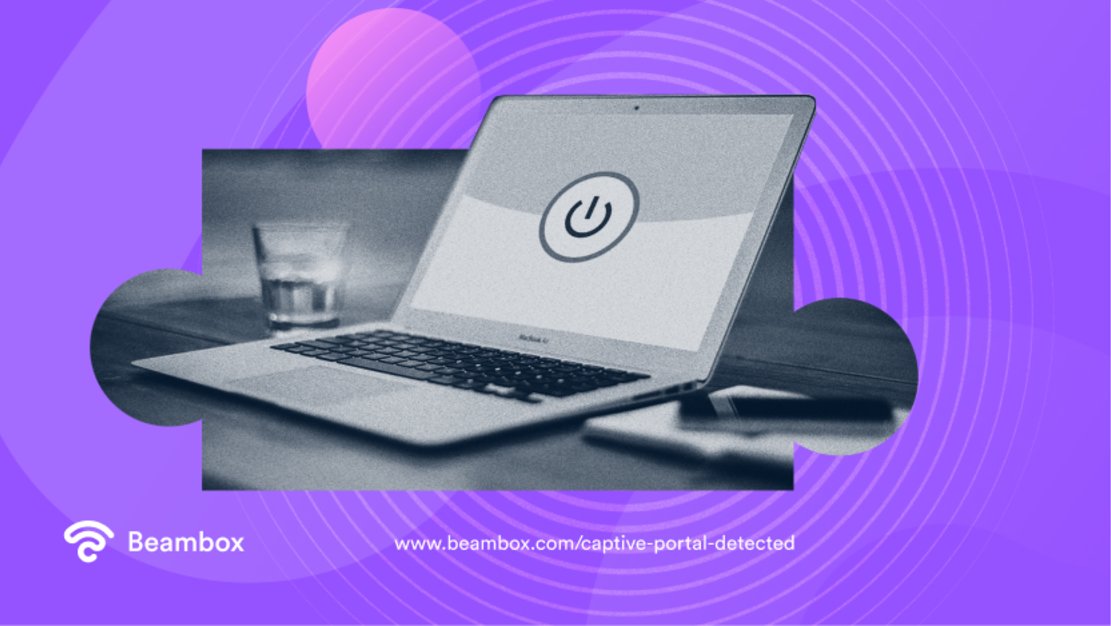
First things first, what does captive portal detected mean? This question is easy. Captive portal detection just means that your device has detected the fact there’s a captive portal. When you click on a Wi-Fi network, your device must calculate the joining process before joining. A message or notification that there’s been a detection of a captive portal shows your device has done its job. There has been detection of a captive portal and your device knows it has to open a webpage to finalize network access.
In short, if your device has detected a captive portal, that’s fantastic news. It means you are one step closer to joining your Wi-Fi network of choice. It also means that your device is working perfectly - exactly how it should.
Of course, sometimes you don’t get a captive portal detection message or notification. This doesn’t necessarily mean that there is or isn’t a captive portal to join. This is often down to a device error or issue with captive portal detection. In this scenario, there are ways to force your device to detect the captive portal. It requires extra direction - like typing in a captive portal URL into your Google address bar. We’ll cover this in detail in our steps to detect a captive portal.
Steps To Take To Get a Captive Portal Detected
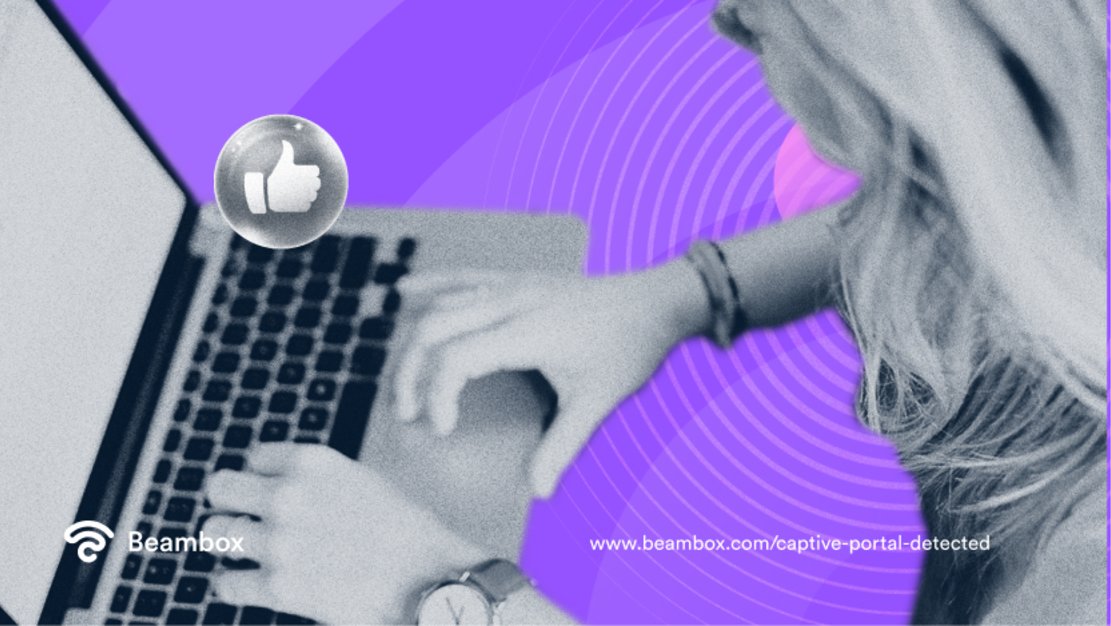
Getting a captive portal detected is super straightforward. All you need to gain network access is a device (it could be a mobile or laptop) that can connect to Wi-Fi networks. And in the 21st century, that is a standard luxury for most people.
We’ll walk you through the process step by step. Here are the five steps to take to achieve captive portal detection.
- Turn on your device’s internet connection.
This step is short and straightforward; just ensure your device can connect to the Internet in the first place. You can quickly do this by navigating to Wi-Fi in your device settings. The setting should indicate that the Wi-Fi is one - either with words or a little slider button.
- Click on the captive portal network.
Next, click on the captive portal network to signal to your device that you want to join. You can do this by clicking on the available network. If this doesn’t work, click the ‘i’ (e.g., the more information button). This will open up more details about the Wi-Fi network and allow you to select the join network button manually.
- Click on the notification or follow the tabs.
After you click to join the network, captive portal detection should occur. You’ll get a notification, message, or browser tab open immediately. This indicates that you’ve successfully detected the captive portal content and that your device is initiating the following process steps. Click on the notification or message to reach the webpage where you input details in exchange for a network connection. Alternatively, your device will open up the webpage as a pop-up automatically.
Steps To Take if There’s No Captive Portal Detected
And if there is no captive portal detection after these steps? What then? There are some standard solutions - most of which take less than 30 seconds.
- Type a captive portal URL into your browser address bar.
Each device has its own set captive portal URL if no captive portal is detected. For example, Apple has the URL https://captive.apple.com/hotspot-detect.html. When you type it in, it immediately opens the captive portal page. For each brand, you can try many captive portal URLs. And if you want the best options, you can contact the company directly.
- Restart your device.
Before you roll your eyes, this is an oldie but goldie. Restarting your device might seem too simple to be effective, but it’s worth a try. Besides, its success rate is relatively high. Shut down your device completely, leaving it off for 10-15 seconds. Then reboot the device and repeat the steps above to instigate captive portal detection.
- Disable pop-up blocking.
A frustrating thing that could sabotage your captive portal attempts is a pop-up blocker. Usually, pop-up blockers are fantastic. But when you are relying on a pop-up to allow a captive portal to be detected? Not so much. Check your browser settings and ensure that pop-ups are enabled.
- Flush your computer’s DNS cache.
If you are using a computer, try flushing its DNS cache. This cache stores all the domains and websites you’ve visited (or attempted to visit). So understandably, this can get clogged after a while.
To flush it, press the Windows logo and R simultaneously. Run dialog will open immediately, and you then type CMD and press enter. After this, type ‘ipconfig/flushdns’ - which will flush and clear all that unnecessary memory.
How To Disable Captive Portal Detection
What if you don’t want any captive portal detected? What then? In this case, you’ll need to disable captive portal detection.
One of the best ways to block captive portals is by enabling a pop-up blocker. This way, you won’t be automatically taken to any web pages if you accidentally click on a captive portal. You may still get a notification or message to tell you about detection. However, these are easy to ignore and less invasive than a pop-up.
Contact the respective tech company for more specific directions on disabling captive portal detection on individual devices. There are other ways to prevent captive portals from being detected, but it massively varies per device.
Using an Android: Captive Portal Detection
Captive portal detection on an Android is a breeze. When it comes to an Android, captive portal detection is primarily automatic. If everything runs smoothly (it usually does), your captive portal will be detected before you’ve even thought about it.
You click on the Wi-Fi network of choice. Then you wait for a notification, message, or pop-up. If you follow any of these, it will whisk you to the details page. You input your details on this webpage in exchange for a network connection. Then - voila! Wi-Fi, here you come.
Android devices are super easy to navigate when joining captive Wi-Fi. Much work has been done on Android devices to make captive portal detection run smoothly.
If there’s no successful detection from following these steps, you can type in URLs to your browser address bar. This little trick is one of the most effective solutions to connecting to troublesome captive portals on an Android device. Android has lots of different URLs to prompt captive portal detection. Just visit one of the Android support websites or forums. Or contact support services directly.
Final Thoughts: How To Get a Captive Portal Detected

Getting a captive portal detected is simple as long as you’ve paid close attention to this article. Sticking to the simple three steps to get captive portals detected is essential to connect to a captive Wi-Fi network successfully. Plus, the troubleshooting tips on captive portal detection, or rather a lack of it, will be handy. If things don’t go immediately to plan, keep a cool head and revert to our troubleshooting tips. You’ll soon get there.
Captive portals are one of the most effective tools in Wi-Fi marketing. Some say it is the essential part. A captive portal allows businesses to collect the most valuable customer demographics and details. Need feedback? Add a survey to your captive portal. Need to boost your email marketing campaign? Request valid email addresses on your captive portal page.
Captive portals are brilliant business solutions. So if you are a business owner, don’t hesitate to learn more and set one up. Especially since there are so many helpful tools and guidance online, you can even find captive portal design templates. Do you want more assistance? No problem. Contact us at Beambox for more information and advice on utilizing captive portals for Wi-Fi marketing.
You can outsource the task to us, getting the ball rolling immediately today. Beambox has the best all-in-one Wi-Fi marketing platform. We leverage a dynamic approach to connect, capture, and keep more customers. Start your Beambox free trial today, and let us help you maximize your business potential.
Get Started With Free WiFi Marketing
Beambox helps businesses like yours grow with data capture, marketing automation and reputation management.
Sign up for 30 days free